Deltek Kona Calendar Integration with Microsoft Outlook
Deltek Kona is a cloud-based social collaboration and productivity platform that empowers individuals and groups to connect, organize and get things done together. Through the use of collaborative spaces, users have the ability to coordinate, share, and schedule events or tasks with teams and groups.
Groups that use Kona vary from companies to individuals. Companies communicate with team members, internal and external, on company initiatives, proposals submissions, and the execution of projects every day. Individuals involved in organizations and personal groups need a way to coordinate efforts among participants. You may find yourself in both of these circles. No matter if you are a company or individual, each find Kona brings the conversation, tasks assignments, and files needed to a centralized space.
Most companies and individuals are already accustom to viewing their calendar in Outlook (Entourage for Mac) or Google. The good news with Kona is you can integrate the Kona web calendar into other calendar applications. For today's example we will walk you through viewing your Kona calendar in Microsoft Outlook 2013. This allows you to see the Kona calendar along with any calendars you have setup in Outlook to provide a quick visual of all of your Kona spaces.
Step 1
Login to http://www.Kona.com
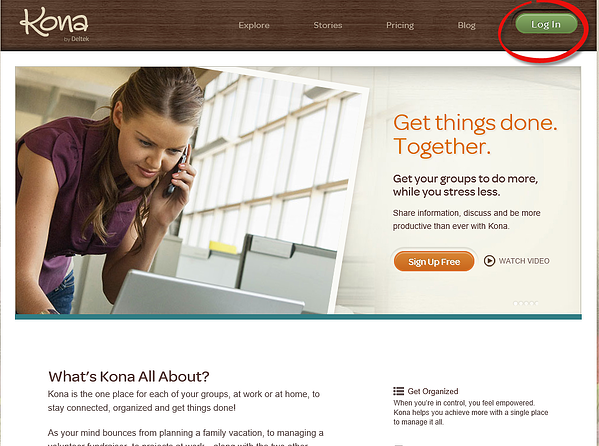
Step 2
Select the calendar by clicking on the Events tab
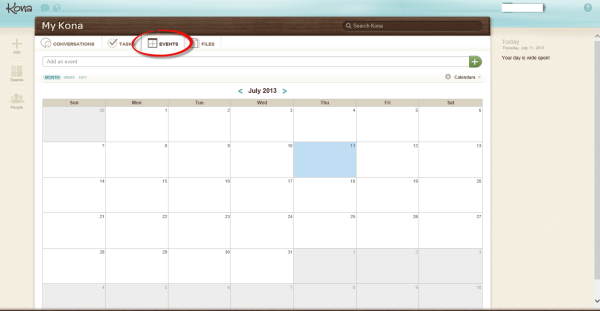
Step 3
Click on Calendar
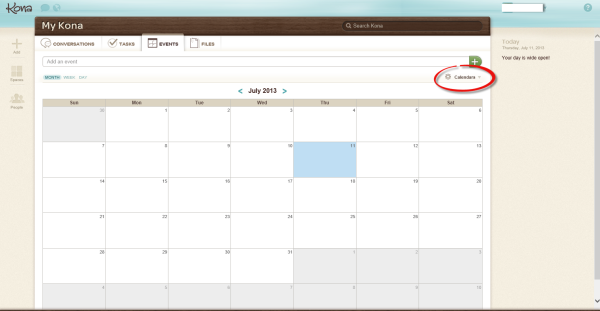
Step 4
Select Share this Calendar from the drop down menu
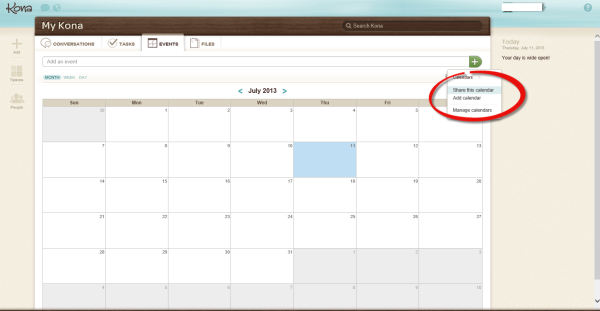
Step 5
Select the link displayed in the window and copy it.
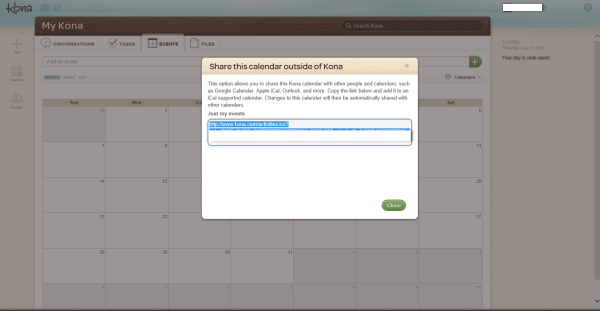
Step 6
Open outlook and switch to the calendar view. Notice the list of calendars displayed at the bottom left.
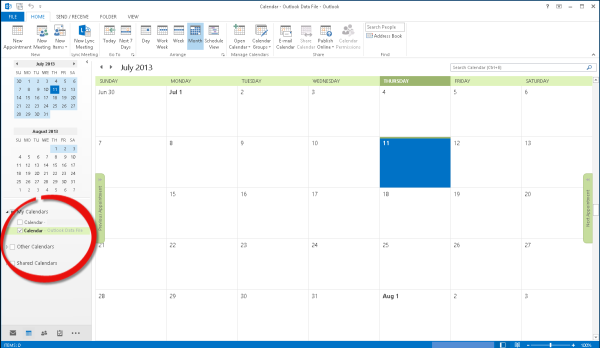
Step 7
Right click on Other Calendars and select Add Calendar, From Internet
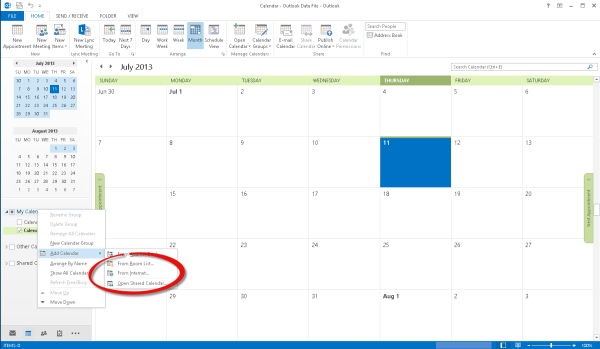
Step 8
Paste the link from Kona in the New Internet Calendar Subscription box and click on OK.
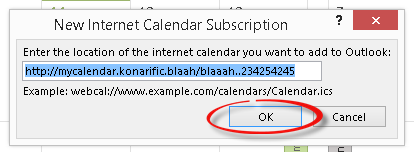
Step 9
Notice the Kona Calendar is now displayed in the bottom left
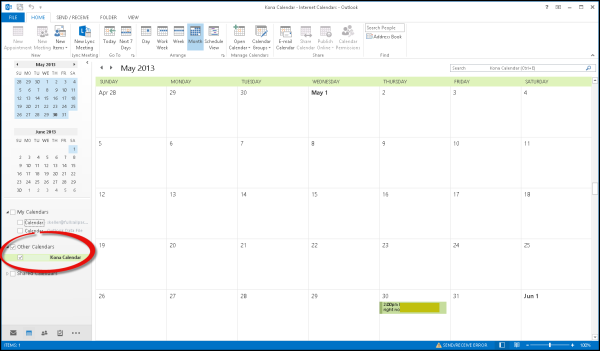
Step 10
Multiple calendars can are displayed when additional calendars from the list are selected
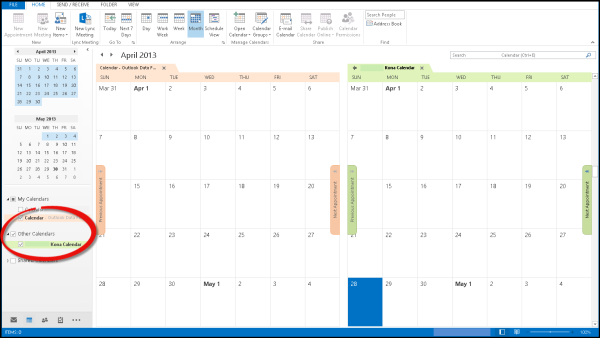
Step 11
Click on the arrow beside a calendar to combine the view.
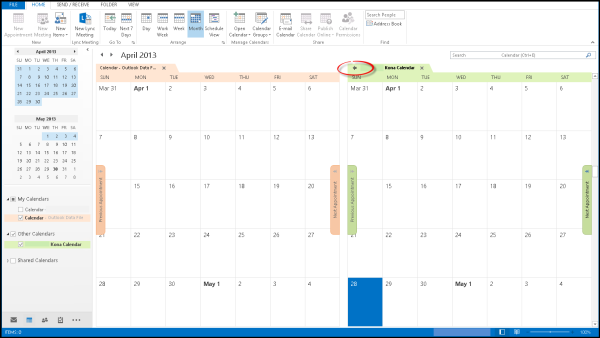
Step 12
Now the Calendars and all appointments are all displayed in a single calendar view
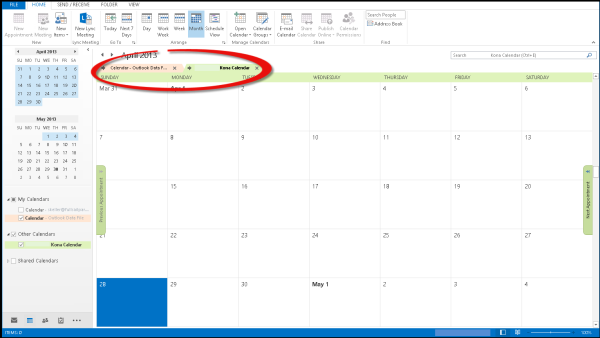
Making the Kona calendar viewable in Microsoft Outlook is a great way to boost productivity, social collaboration, and calendar management. You can use similar techniques to attach other Internet based calendars to Outlook as well. The attached calendar is read only and is not editable from Outlook. This is a slight draw back but the ability to see the Kona calendar without switching applications provides a quick and convenient planning in Outlook.

