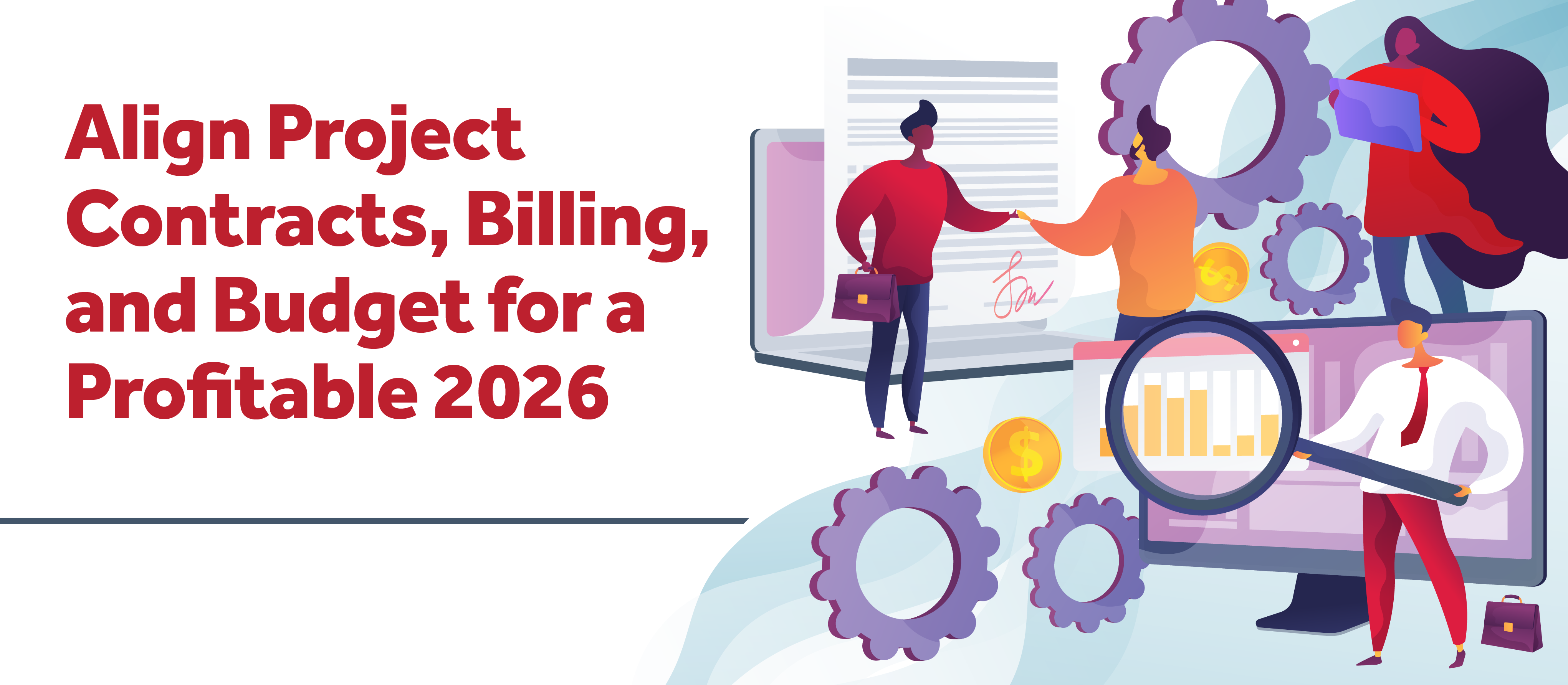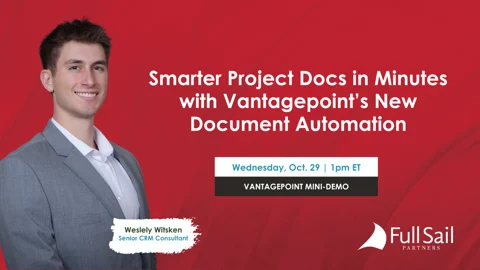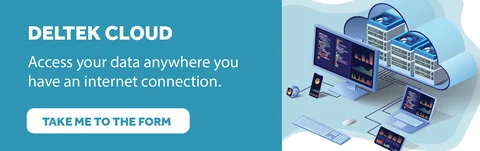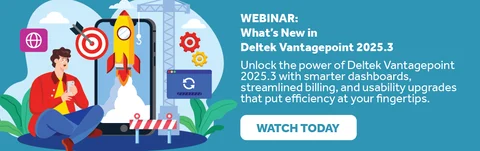Deltek Vantagepoint Tips: SaaS Administrator Guide and Instructions
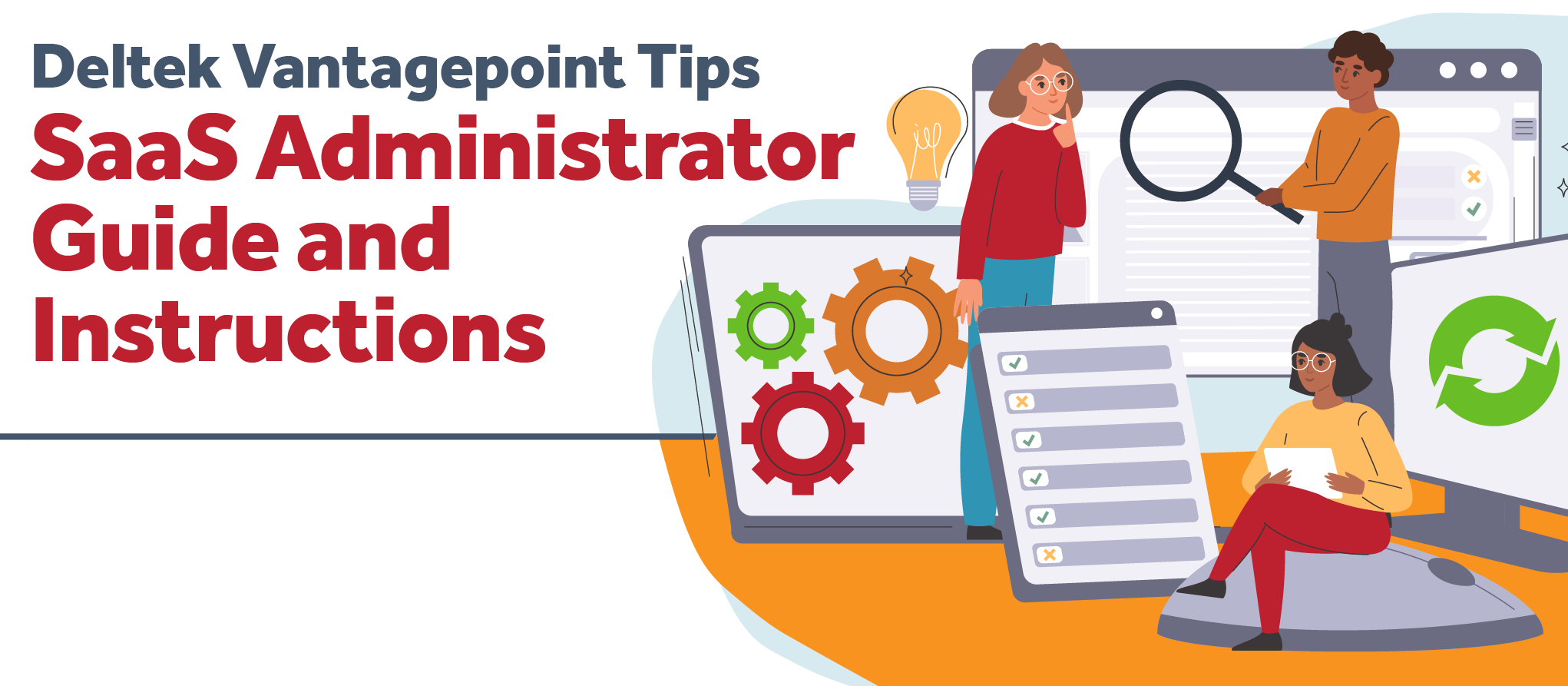
So, you are moving to the Cloud! Your company has made the move, and you have been assigned as the SaaS Administrator. You may find yourself wondering, “What does this mean to me? What do I need to do first? Where do I start?” At first the task may seem overwhelming as you receive welcome letters, guides and instructions on “How to get started.” We at Full Sail Partners want you to know that you are not alone. We have put together answers to some of the most frequently asked questions we get when a client moves their database to a cloud solution.
What do I need to do first?
 As the SaaS Administrator, you will receive a welcome letter that contains links to your test environment as well as a lot of other information. The most important task to perform at this time is to click the live link (sample above) to the Deltek SaaS Administrator Guide. It will be your MVR (most valuable resource) during your transition to the cloud.
As the SaaS Administrator, you will receive a welcome letter that contains links to your test environment as well as a lot of other information. The most important task to perform at this time is to click the live link (sample above) to the Deltek SaaS Administrator Guide. It will be your MVR (most valuable resource) during your transition to the cloud.
What is the next step after I familiarize myself with the SaaS Administrators guide?
The second most important task as the SaaS Administrator is to set up your Deltek Customer Care Account. This is where most communication takes place between you and Deltek. It is where you perform all SaaS Administrator functions, open support tickets, and keep up to date on the latest happenings at Deltek. If you are an existing Deltek client and will be migrating data from an existing Vision database or a prior Deltek product, this portal will be the first stop in the process of transferring your files to the cloud.
Can’t I just have Full Sail Partners set up my account?
Because of the importance placed on security, only the Saas Administrator can submit service requests on behalf of your firm. These requests can only be submitted via your account on the Deltek Customer Care portal. The SaaS administrator will work closely with Full Sail Partners on the implementation process. However, only the SaaS Administrator can make service requests. These requests include database uploads, administrator password resets, request backups, database refreshes, or request a sandbox; they will also receive all system maintenance communications.
How do I keep up with announcements regarding scheduled maintenance or service-related issues?
These communication emails will be sent from: Deltek Support Services <deltekss@deltek.com> Please work with your internal IT team to ensure this is a trusted email address and they aren’t filtered out by your firm’s spam filter. </deltekss@deltek.com>
As the primary person responsible, what if I am not available? Can a second Administrator be added?
Absolutely! Deltek encourages all clients in the Cloud to have at least one additional SaaS administrator assigned to their account. You, as the SaaS administrator, can assign the rights to an additional SaaS administrator via the Deltek Customer Care Portal. Once you are logged into Customer Care simply click on the Administer section, click on Manage Company Contacts, if the person has never had a customer care account, add them here by clicking ‘Add Contact’, if the person already has an account simply scroll down and click on their name and these select the correct radial buttons:

You may even assign Full Sail Partners as your second Administrator. This will give us the ability to upload databases and custom files directly for you. Your Full Sail Partners account manager can provide assistance if you decide to assign our firm as an additional SaaS administrator.
How do I add graphics to my firm's invoices?
Absolutely, just follow these quick steps:
You can upload any standard picture file format, such as PNG, JPG, BMP, or GIF. Uploading a large image file could slow down the upload process or cause a time-out error.
- To upload an image:
- In the Navigation pane, select Settings > Billing > Invoice Template Editor.
- On the Actions bar of the Invoice Template Editor form, click Other Actions > Manage Images.
- On the Available Images dialog box, click Upload Image.
- On the Select Image to Upload dialog box, browse to the image file and click Open.
- Click OK.
My firm has experienced a serious event that has created the need for our database to be restored to a specific point in time. Can this be done?
If you require a restore from a specific point in time, you may send the request through Deltek Customer Care indicating the past time frame you need for the restore. You must also include the time that you would like for the restore to take place as your system will be unavailable while the restore is performed. See below for Deltek’s current Backup and Retention Policy:
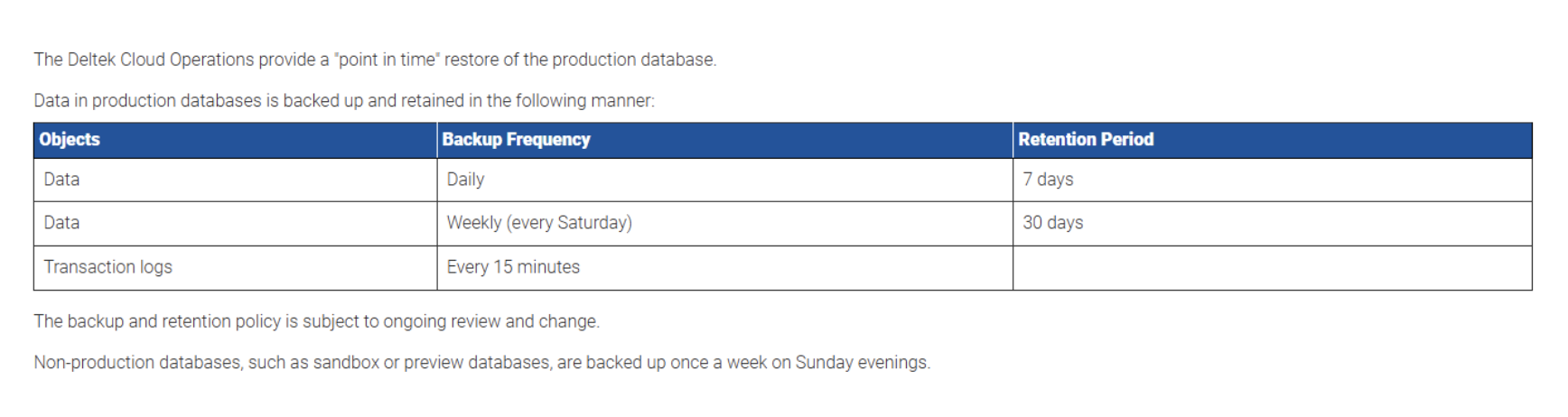
Is there any additional information I should review?
Being the SaaS Administrator is a very important assignment. Keep in mind, you are the keystone for communication between your firm and Deltek. Being informed by familiarizing yourself with the SaaS Administrator Guide is essential to your success as the SaaS Administrator for your firm. You can access the guide by typing: Vantagepoint Cloud Administrator’s Help System into the search box on Deltek’s Customer Care website.
Ready to take the next step? Empower your employees through training!
Deltek now offers tons of training and learning opportunities at no cost to its clients by clicking the following link: https://learning.deltek.com/ From here you can personalize the learning hub and even create learning paths for your employees to follow.
Still have questions and not sure where to turn, don’t hesitate to reach out to your Full Sail Partners Account Manager, we are happy to assist you in this journey.



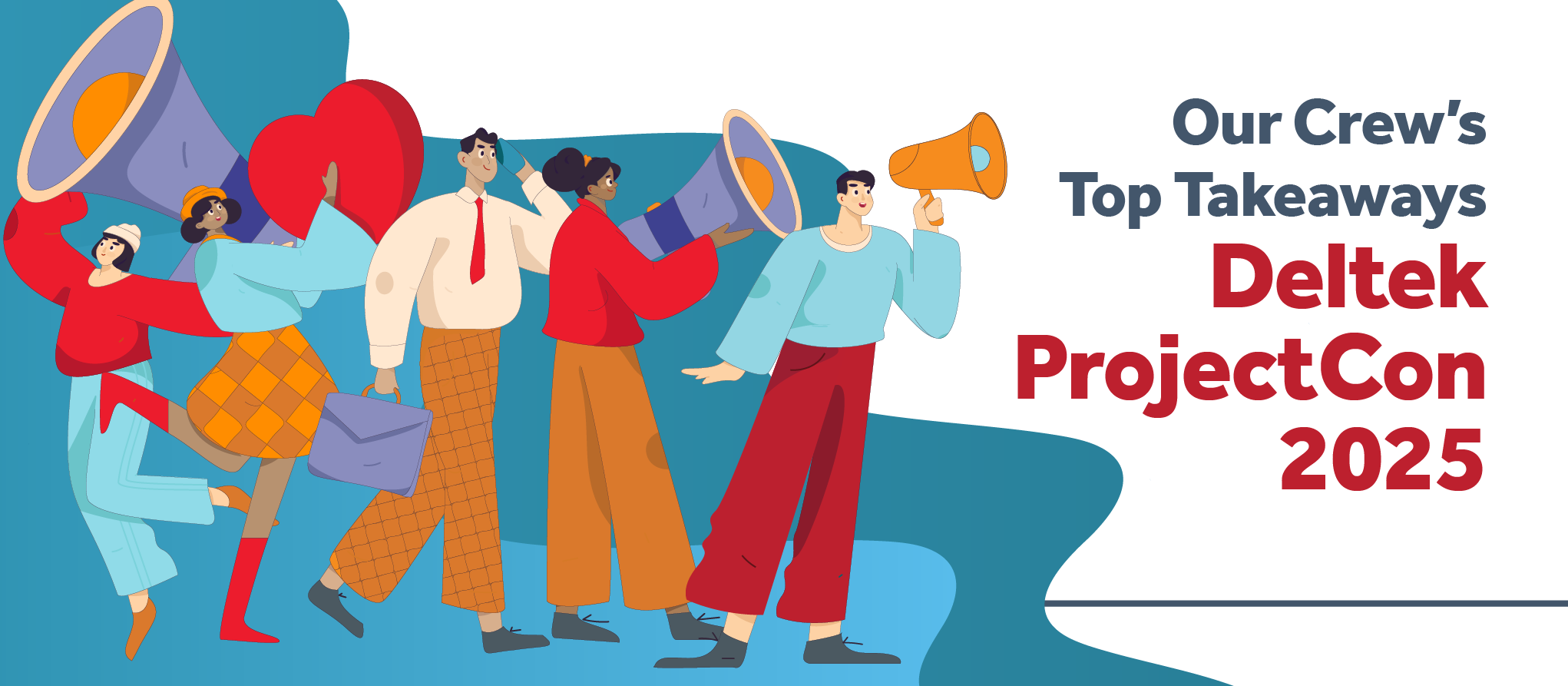


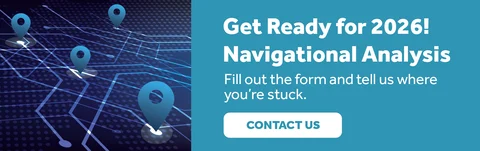
 As architecture and engineering (A&E) firms look ahead to 2026, one theme stands out above all others: planning isn’t just about winning projects — it’s about delivering them successfully.
As architecture and engineering (A&E) firms look ahead to 2026, one theme stands out above all others: planning isn’t just about winning projects — it’s about delivering them successfully.