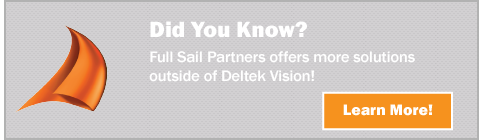Using the Process Server for an Efficient Vantagepoint Tune-Up

How to automate recurring tasks and keep your Deltek system running smoothly
When it comes to maintaining your Deltek Vantagepoint system, there’s one tool that quietly powers the background operations most firms rely on every day—the Process Server. It might not have the flashiest interface, but it’s one of the most powerful ways to ensure your system stays clean, efficient, and humming along without the need for constant manual intervention.
Whether you're scheduling large reports, generating batch invoices, or simply trying to avoid system slowdowns, the Process Server helps make all of this—and more—automated and reliable.
What is the Process Server?
The Process Server is Vantagepoint’s behind-the-scenes workhorse. It handles processing jobs that involve large amounts of data or time-intensive operations, sending them to the application server where they run in the background. This frees up users to continue working in Vantagepoint without interruption.
And thanks to its multi-threaded design, the Process Server can run multiple jobs simultaneously—so even when your firm is juggling numerous tasks, performance doesn’t take a hit.
Why It Matters: Automating the Maintenance Grind
System maintenance doesn’t have to be tedious. With the Process Server, many of those recurring tasks can be automated, scheduled, and prioritized, eliminating the need to manually initiate jobs like:
- Large report generation
- Revenue recognition and batch posting
- Overhead allocation
- Billing cycles and approvals
- Daily system clean-up tasks
You can schedule these jobs to run during off-hours—overnight or on weekends—minimizing system impact and maximizing productivity during your business day.
Your Tune-Up Toolkit: Key Queues to Know
The Process Server organizes its work through queues—each with a specific focus. Here’s how to put those queues to work for regular system upkeep:
1. Accounting Queue
Used for batch and interactive billing jobs—perfect for scheduling those large invoicing runs during non-peak hours.
2. Alert Queue
Handles alerts like timesheet reminders, budget milestone alerts, credit card activity alerts, and more. If users aren’t getting timely notifications, this queue is your starting point.
3. Approval Queue
Manages all approval processes, including timesheets, expenses, AP, and invoice approvals. This keeps your business moving without bottlenecks.
4. Exports and Integrations Queues
Essential for syncing data with third-party systems. Schedule your data refreshes or exports without ever logging in at midnight again.
5. Maintenance Queue
This is where the real cleanup magic happens. Jobs here include:
- Recreating audit triggers
- Deleting old archived reports
- Removing expired billing files
- Clearing outdated audit trails and email logs
- Eliminating orphaned sessions or notifications
Think of it as your ERP’s nightly cleaning crew.
Fine-Tuning with Queue Manager
The Queue Manager gives you full control of what’s happening in the Process Server. You can:
- View job statuses
- Filter by queue type
- Troubleshoot failed jobs
- Cancel, resubmit, or hold jobs
- Reset all system jobs if maintenance or alert jobs stop firing
That last point is a hidden gem: If alerts or system cleanups suddenly stop working, just hit the “Reset All System Jobs” button. It’s a simple fix that can save you hours of head-scratching.
Custom Queues & Priority Settings
Have a specific process you want to isolate? You can create custom queues—say, one just for reporting or a unique workflow specific to your firm. You can also assign queues to specific application servers to balance the load.
And don’t forget priority settings. You can assign priorities to queues (with 0 being the highest) and then control access by user role. For example, you might restrict high-priority queues to your accounting team, so project managers submitting large jobs don’t inadvertently delay time-sensitive billing processes.
Configurations That Keep Things Running Smoothly
You’ll find all of this under Settings > General > Process Servers in Vantagepoint. Here, you can:
- Set the number of days to retain job history and error logs
- Add additional process servers (for large firms)
- Monitor server usage and queue performance
- Create and manage custom queues
- Adjust the max concurrent jobs per queue
Just be mindful: keeping too much job history can clutter your database, so the recommended retention is no more than 90 days.
Smarter Maintenance = Less Stress
If you’ve ever stayed late to run reports or woke up wondering whether a critical workflow went through, the Process Server is here to rescue your peace of mind. Automating regular system tasks keeps your Vantagepoint environment clean, fast, and functional—so your team can focus on strategy, not spreadsheets.
Ready to give your ERP a tune-up?
Start by exploring your Process Server settings, reviewing your queues, and identifying what tasks can be automated. And if you want to see all this in action, be sure to check out our on-demand mini-demo linked below for a walkthrough of key features and best practices.
🚀 Smarter system. Less stress. Powered by Process Server.


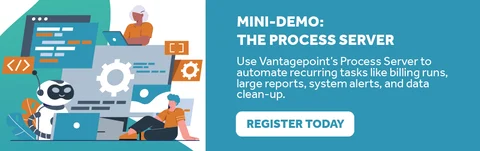
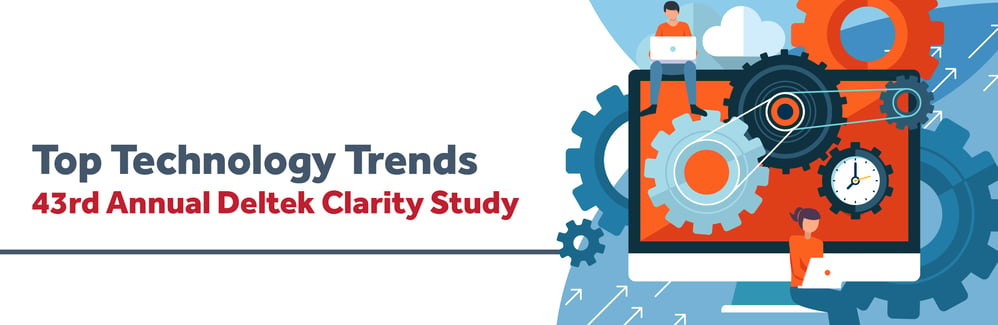
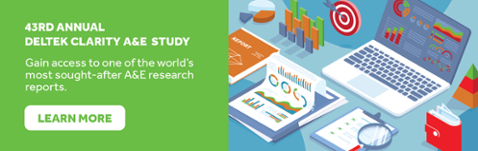
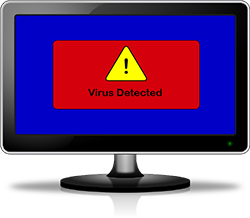 In today’s world of technology, computer users are faced with the constant threat of security issues. One wrong click of the mouse and your computer can be instantly crippled. It is not only important that you are aware of the types of threats that are out there, but you should also be familiar with the steps you can take to protect yourself.
In today’s world of technology, computer users are faced with the constant threat of security issues. One wrong click of the mouse and your computer can be instantly crippled. It is not only important that you are aware of the types of threats that are out there, but you should also be familiar with the steps you can take to protect yourself.