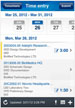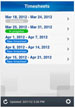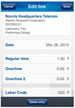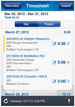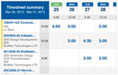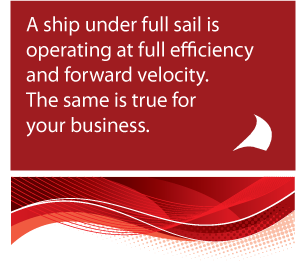AccountingToday.com selects Full Sail Partners to join the 2012 Top VAR 100 List. Several Deltek Partners were named to the list, but Full Sail Partners was the highest ranking VAR dedicated to only Deltek products.

Each year a select group of 100 organizations are honored for their accomplishments as Value-Added Resellers (VAR). The top VARs are selected from organizations focused on sales and implementation of accounting and Enterprise Resource Planning (ERP) software. Criteria used to determine the winners include 2011 revenue, number of offices, and staff. Full Sail Partners, offering business consulting, technology solutions, and application hosting for Deltek Vision, is honored by AccountingToday as a 2012 Top Value Added Reseller (VAR). The firm provides on-premise and cloud-based solutions for architects and engineers, energy and environmental consultants, and professional service firms across the country. Full Sail Partners' team, collectively, brings more than 200 years of experience with Deltek products.
"We are honored to have Full Sail Partners named a 2012 VAR," stated Kevin O'Connor, President of Full Sail Partners. "We focus on the 'value-added' part of being a VAR. We embrace Deltek's SaaS solution and are finding clients like the flexibility of knowing they have the option of both a cloud and on-premise solution. The cloud is not new to our firm. For almost 5 years, we've offered firm's the ability to host their application instead of investing in IT infrastructure. Our firm continues to differentiate ourselves by providing unique technology solutions and most importantly working with them through the sales process to solve business issues," added Mr. O'Connor.
"We are proud to have Full Sail Partners represent Deltek. The award is a well-deserved recognition. As one of Deltek's most successful Vision Partners, Full Sail Partners is a major player in Deltek's overall strategy and has a long track record of providing outstanding software solutions and client services. They have earned a reputation as industry leaders and this recognition is a reflection of their hard work." Claus Thorsgaard, Deltek Executive Vice President and General Manager, Professional Services.
About Full Sail Partners
Full Sail Partners specializes in client-focused technology solutions for architects and engineers, energy and environmental consultants, and professional service firms across the country. Full Sail Partners offers business consulting, technology solutions, and application hosting for Deltek Vision. Partnering with more than 1000 clients nationwide, Full Sail Partners builds long-term relationships and seeks to identify the critical resources to create a faster, more efficient, and cohesive business infrastructure.
Full Sail Partners – Keep Your Business on Course. | For more on Full Sail Partners profile and background on the Full Sail Partners crew, visit us at http://www.fullsailpartners.com.
About Deltek
Deltek (Nasdaq: PROJ) is the leading global provider of enterprise software and information solutions for professional services firms and government contractors. For decades, we have delivered actionable insight that empowers our customers to unlock their business potential. 15,000 organizations and 2 million users in over 80 countries around the world rely on Deltek to research and identify opportunities, win new business, optimize resources, streamline operations, and deliver more profitable projects. Deltek – Know more. Do more.® www.deltek.com.
About Accounting Today
AccountingToday.com is a leading provider of online business news for the tax and accounting community, offering breaking news, in-depth features, insightful editorial analysis, and a host of web-related resources and services.


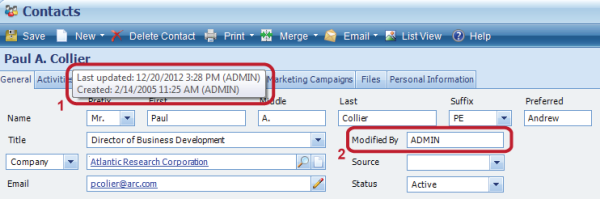

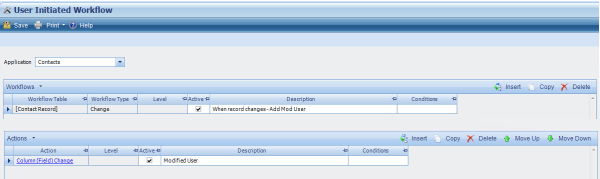
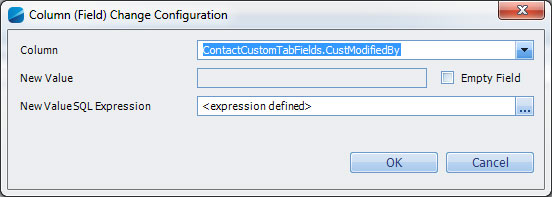
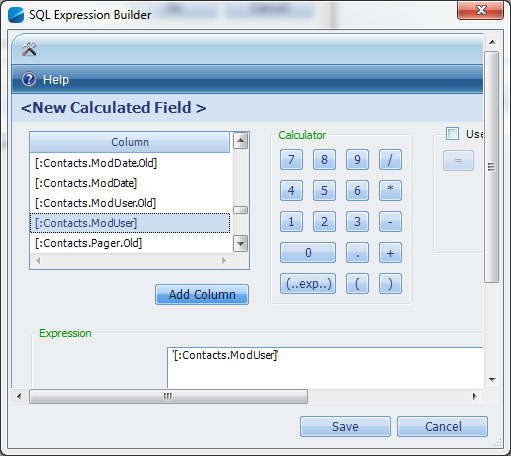
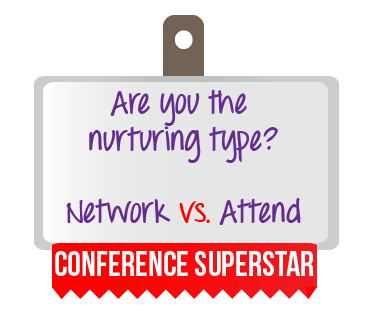 Anyone that knows me, knows I love music and sing karaoke. I was learning one of Adele’s songs and listening to the lyrics: “Should I just keep chasing pavements, even if it leads nowhere?” I started thinking about the things we chase in our own life that lead nowhere. Even though this song by Adele is referring to love, it really can apply to pursuing business or ways to grow business. Does your firm have a way to analyze if the business you chase is leading anywhere? Better yet, do you know what efforts are paying off? Below are things to consider when evaluating the effectiveness of your business building strategies:
Anyone that knows me, knows I love music and sing karaoke. I was learning one of Adele’s songs and listening to the lyrics: “Should I just keep chasing pavements, even if it leads nowhere?” I started thinking about the things we chase in our own life that lead nowhere. Even though this song by Adele is referring to love, it really can apply to pursuing business or ways to grow business. Does your firm have a way to analyze if the business you chase is leading anywhere? Better yet, do you know what efforts are paying off? Below are things to consider when evaluating the effectiveness of your business building strategies:

 Full Sail's Director of Marketing and Business Development,
Full Sail's Director of Marketing and Business Development,  The SMPS National Technology Committee 2012 survey revealed the top 3 technology topics professional services marketing and business developers would like more information on is communication tools, customer relationship management systems, and collaboration tools. The results of this study are probably not surprising. People are on the go and are collaborating with multiple groups in different locations at a fast pace. We have demands from work, family, and other organizations to keep track of. The key ingredient needed is effective communication and collaboration.
The SMPS National Technology Committee 2012 survey revealed the top 3 technology topics professional services marketing and business developers would like more information on is communication tools, customer relationship management systems, and collaboration tools. The results of this study are probably not surprising. People are on the go and are collaborating with multiple groups in different locations at a fast pace. We have demands from work, family, and other organizations to keep track of. The key ingredient needed is effective communication and collaboration. 
 Did you know you can enter your time into Deltek Vision from your iPhone or iPad? I don’t know anyone that gets excited about filling in their timesheet, but the Deltek Vision Timesheet app allows me the ability to access my timesheet no matter where I am. For users that travel or are away from the office, it allows a convenient method to update your time on the fly. Sorry, no more excuses for those on the road.
Did you know you can enter your time into Deltek Vision from your iPhone or iPad? I don’t know anyone that gets excited about filling in their timesheet, but the Deltek Vision Timesheet app allows me the ability to access my timesheet no matter where I am. For users that travel or are away from the office, it allows a convenient method to update your time on the fly. Sorry, no more excuses for those on the road.