Full Sail Partners Blog
Don't Forget Your Deltek Vision Year End Processes
 As we come into the holiday season many of us in accounting face the coming season, not only with the joy of family and friends coming together, but with a sense of impending dread – YEAR END and TAX SEASON are looming – ugh - have another drink.
As we come into the holiday season many of us in accounting face the coming season, not only with the joy of family and friends coming together, but with a sense of impending dread – YEAR END and TAX SEASON are looming – ugh - have another drink.
W-2s- 1099s- journal entries- checking and double checking each number! Auditors- shareholder meetings- endless explanations’ of what the results mean (even though you have been saying for the past 6 months) - Oh the joy of the season.
As we go through the year end process there are mistakes we (and others) make that are easy to recover from like entering the 15 page depreciation journal entry “backwards” at midnight sitting in your semi dark office chugging your 15th pot of coffee. Some are more difficult – like removing all the lower levels of your work break-down structure (did that once – glad our backups worked). So outside of deleting the database, what are some of the items in Vision year end processing that are hard to recover from:
1099 Initialization
When to run
After the final check run for the current year, but before the first check run of the next year. Also, this utility SHOULD BE RUN before you process your 1099s.
What the process does
This utility in Deltek Vision “resets” your 1099 tracking for the next year. This utility is run from the Utilities menu item in Navigation. As you process payments for current year, Vision stores the sum of these payments in a field called “Paid This Year”. This process takes the amount in this field and stores it in a separate field called “Paid Last Year” (both fields can be found in the Vendor Info Center). When you run 1099s for the year (for example 2012 1099s must be mailed before January 31, 2013), Vision pulls the 1099 amount from the “Paid-Last-Year” field.
Implications
If you fail to run this process correctly, the amount paid recorded on your 1099s for the prior year and the current year will need to be updated – manually
Open New W-2 Quarter 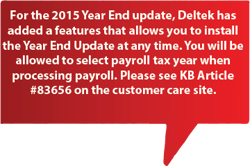 When to run
When to run
After the final payroll run for the current year, but before the first payroll run of the next year. Also, this utility SHOULD BE RUN before you process your W-2.
What the process does
For companies using Vision to process payroll ‘in-house’, opening a new W-2 quarter changes where Vision stores payroll information for payrolls processed after opening the quarter. This one is easier to remember as you are already in the process of opening a new quarter
during the year. Opening the quarter at year end is JUST like what you do every quarter, except the warning message appears scarier.
Implications
If you fail to run this process correctly, the amount paid for the quarter/year will be incorrect for the last year and the current one. You will have to manually adjust employees’ payroll history to correct the error for each item paid and withheld. This meets my definition of a “bad time”.
Deltek Vision Payroll Update (Software update)
When to INSTALL
After the final payroll run for the current year, but before the first payroll run of the next year. Also, this utility SHOULD BE RUN before you process your W-2s.
What the process does
For companies using Vision to process payroll ‘in-house’, the Year-End payroll update updates the tax tables for the new year. This is a system update. You will need to work with your IT staff to ensure this update is run at the appropriate time
Implications
If you fail to install this prior to running the first the payroll in the new year, it isn’t a huge deal (believe it or not). Deltek Vision calculates the tax due on the year to date earnings and subtracts what has been withheld in prior payrolls to come up with the current withholding amount. HOWEVER, while you do not have to manually adjust each person’s withholding, it is NOT fun to explain to your staff why their withholdings varied from payroll to payroll.
Open New Benefit Year
When to run
After the last Timesheet has been posted and Benefit Accrual has been run for the prior year, but BEFORE the first Timesheet posting and benefit Accrual has been run for the current period.
What the process does
Running this changes where the accrual information is stored for PTO, Vacation, sick, etc. – any “time” related benefit provided to your employees. Every month/timesheet/payroll (depending on your policy) you run an accrual for your “time” related benefits. You see this accrual as “current year accrued” on reports. As you post timesheets, time taken against the accruals show as “Current Year Taken”. Running this utility resets the system to -0- for the current year. If you do NOT track your PTO/Sick/Vacation etc. in Vision – this utility does NOT need to be run. This utility is run from the Utilities menu item in Navigation.
Implications
If you fail to run this process correctly, the current year Taken and Accrued will not show correctly. You will need to manually modify the current year taken/accrued for each employee.
Open New Period
When to run
Before you process the first transaction for the new year.
What the process does
This opens a new period for processing. You typically do this every month. The only difference between your period opening during the year and the opening at year-end is the scary message. After opening the period, you will still be able to process transactions in the prior year (assuming you have the appropriate security) or the new year - you just have to be careful to select the correct period. This utility is also run from the Utilities menu item in Navigation.
Implications
Failing to open a new period causes you to not be able to process transactions
in the new year. If you process transactions in the prior period you can either un-post them (depending on the transaction) and repost them in the correct period or manually reverse the
entries and reenter them in the new period. Not great fun, but it could be worse.
If you fail to run any or all of the above utilities, you can recover by manually updating the system. However, with all the other things going on in January with tax filings, audits, year-end financial presentations, who has the time to spare? Here are some tips that will help to remove some of the worry:
- Ensure each employee in the accounting/payroll department understands these processes and what they do and the implications – They will help you remember as they often are the ones that have to do the tedious time consuming recovery process
- Set a calendar with the date of the last processing of the prior year, the date the above utilities should be run and the date of the process of the new year. Review this calendar with the accounting/payroll staff
- Assign a person to run the utility and a person to help them remember.
- Share the calendar with your IT staff and let them know when you must have the payroll update installed and running
For more information regarding a stress free year end, please check out our recorded webinar sessionon this topic.
Subscribe Here!
Latest Posts
Posts By Category
- Professional Services (232)
- Technology Solutions (156)
- Deltek Vantagepoint (131)
- Deltek Vision (120)
- Building Business (114)
- Accounting (103)
- Project Management (102)
- CRM (76)
- Press Release (61)
- ERP (54)
- HR (53)
- Marketing (53)
- Client Relationships (48)
- Professional Services Firms (42)
- Deltek Clarity Report (27)
- Project Based Firms (26)
- Finance (24)
- Business Intelligence (21)
- A&E Firms (20)
- Support (20)
- Cloud (18)
- Employees (18)
- Deltek Talent (16)
- Video (16)
- Mobile (15)
- Communication (9)
- Deltek Insight (9)
- Mergers and Acquisitions (9)
- Data Visualization (8)
- Project Information Management (PIM) (8)
- Case Study (6)
- Executives (6)
- Information Technology (5)
- Driving Growth (4)
- Human Capital Management (4)
- business development (4)
- Artificial intelligence (AI) (3)
- Resource Management (3)
- THOUGHT LEADERSHIP (3)
- human resources (3)
- Connect Add-In (2)
- Contract Management (2)
- Deltek ProjectCon (2)
- Outsourced HR (2)
- Project Con (2)
- ProjectCon (2)
- Proposal (2)
- Change Management (1)
- Deltek + ComputerEase (1)
- Deltek Dela (1)
- Outsourced Accounting (1)
- SEO (1)
- password security (1)
Posts by Author
- Amanda McClain (3)
- Amanda Roussel (19)
- Amy Balassone (10)
- Aria Bounds (1)
- Bryce Crosby (1)
- Cate Phillips (9)
- Chris Simei (2)
- Cynthia Fuoco (3)
- Dale Busbey (5)
- Erin Haver (1)
- Evan Creech-Pritchett (24)
- Full Sail Partners (104)
- Gina Stamper (3)
- Heath Harris (4)
- Jake Lucas (3)
- Jeff Robers (1)
- Jennifer Renfroe (65)
- Jennifer Stevland (1)
- Jennifer Wilson (2)
- Jenny Labranche (4)
- Joel Slater (9)
- Kelly Duquette (2)
- Kevin Hebblethwaite (8)
- Kim Stamps (2)
- Lee Frederiksen (1)
- Lindsay Diven (41)
- Lisa Ahearn (6)
- Matt McCauley (4)
- Michael Kessler, PMP (17)
- Nia Collins (1)
- Nicole Temple (3)
- Peter Nuffer (5)
- Rana Blair (24)
- Rhiannon Schaumburg (4)
- Rick Childs (6)
- Ryan Felkel (85)
- Ryan Suydam (10)
- Sarah Gonnella (67)
- Scott Gailhouse (20)
- Scott Seal (12)
- Sean Keller (1)
- Sparsha Muppidi (1)
- Stephany Socha (2)
- Tasia Grant, PHR (16)
- Terri Agnew, CPA (11)
- Theresa Bowe (2)
- Theresa Depew (7)
- Timothy Burns (5)
- Wendy Gustafson (17)
- Wes Renfroe (15)
- Wesley Witsken (5)

