Full Sail Partners Blog
Deltek Vantagepoint’s Approval Center Keeps Business Moving
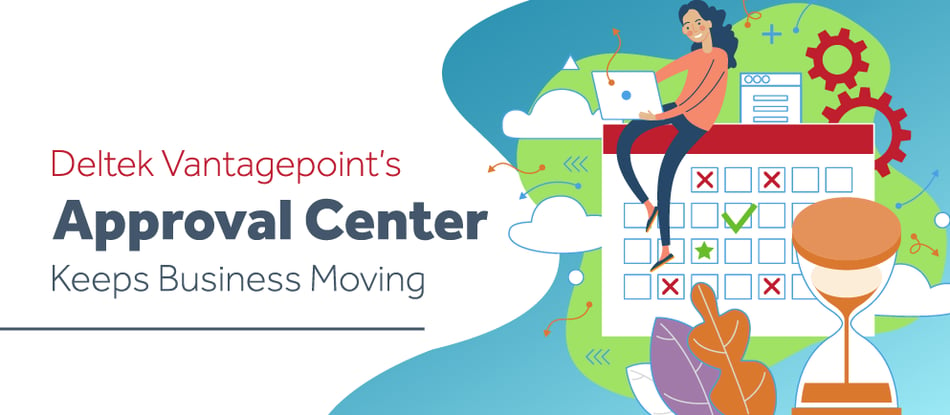
Although not one of the most glamorous parts of Deltek Vantagepoint, the Approval Center has been designed to keep project-based firms’ business moving. The Approval Center allows supervisors to quickly access, review, and approve important business approvals including timesheets, expense reports, and absence requests. Users can visibly see any approval alerts outstanding and go directly to the records to approve.
Let’s break down each approval area and type in the Approval Center so that project managers and supervisors can make quick approvals and keep the firm’s vital business moving forward.
Easily See When Approvals Are Needed
In Vantagepoint, there are two areas where Approval Notifications can be found. The first and easiest place is in the Notifications Center in the top right corner of the application. This Notification Center is used to notify users of many things, but for supervisors and managers, it shows an action item for each item awaiting approval. The user can easily go to that approval item by clicking on the hyperlinked blue text such as “Expense Reports” or “Absence Request” as shown below.
Another area where approvers can see what needs to be approved is by selecting the Approval Center option in the My Stuff on the left-hand navigation. This takes them to the Approval Center where they can toggle between the different approval types, as dictated by the workflow set-up and role security.
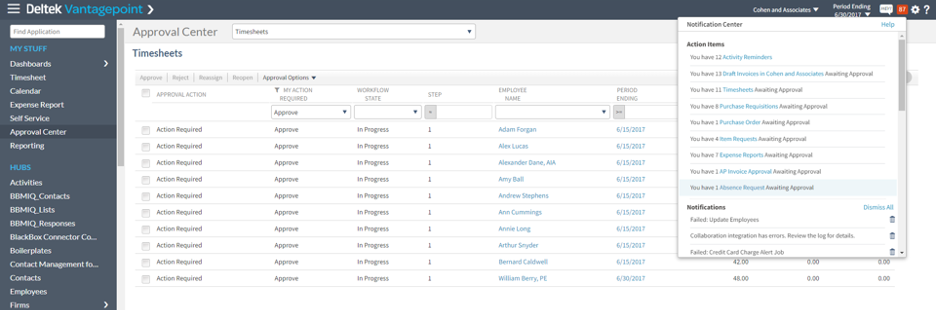
Quickly Review Each Approval Type
Inside the Approval Center, when the drop-down is selected, each approval type will be displayed. Again, only timesheets, expense reports and absence requests are found in the Approval Center. Also, what is displayed will depend upon the users’ workflow setup and security role for the firm’s Deltek Vantagepoint instance.
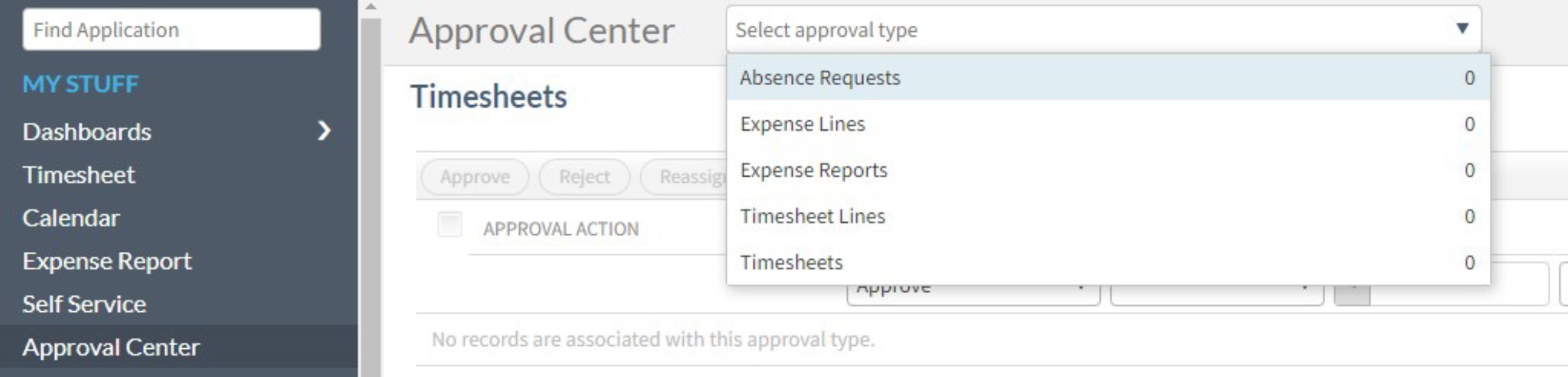
Approve Specific Lines or Entire Reports
One option in Deltek Vantagepoint is to be able to approve specific line items and/or entire submissions for both timesheets and expense reports. The columns that are displayed in each approval area can also be customized to the approver’s preferences using the Grid Settings (the gear icon in the top right corner). All approval rows can be filtered to see certain items such as Employee Name or Project Name (if in the Line-Item Approvals). The approval lists can also be downloaded into .csv or Excel.
When ready to approve, the approver can select each row individually, or all rows by clicking the checkbox in the top left. Once the check box is clicked, the reviewer can Approve, Reject or Reassign the selected rows using the buttons at the top or the reviewer can Approve, Reject or Reassign all records under the Approval Options button.
The Approvals look and act the same for both timesheets and expense reports as for the individual line approvals. However, when in Timesheet or Expense Report view, not as many of the details will be available. To see the details, the user must click on the Period Ending Date. From there, the user can review all the timesheet and expense report details along with the same Approve, Reject or Reassign options.
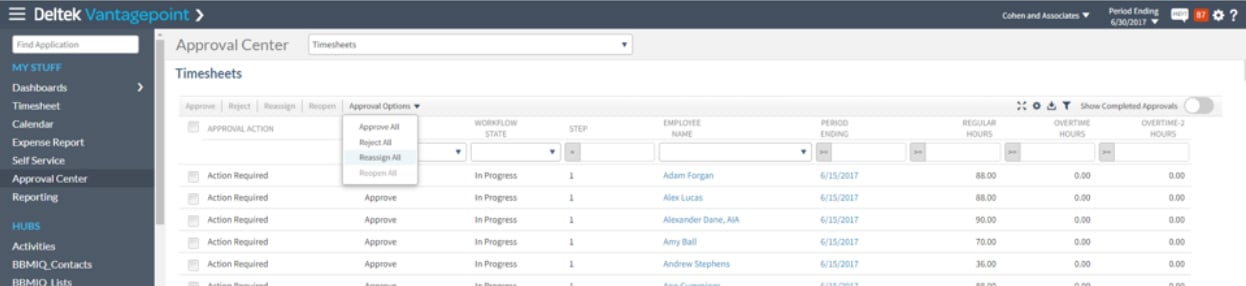
Review Expense Lines Without Opening the Reports
With the Expense Report Lines approvals, all of the information needed to approve the expenses is shown without having to go into the actual expense report. The needed information is displayed in the columns including the Employee Name, Project Name, Report Name, Date, Category, Description, Amount if the expense line is billable and if a receipt is attached. If the reviewer clicks on the Detail icon for expense items like mileage, the actual mileage and the locations traveled will be displayed. If a receipt is attached, a paperclip icon will appear. The reviewer can click on that to access the receipt detail and view a photo of the receipt if provided. This makes it easy to approve expenses directly from this screen without having to go anywhere else.
Similar to other approval functions, Expense Lines include the ability to select the columns to be displayed, filter the rows to show and download to a .csv or Excel file. In addition, there is the Print Lines Approval Report. This report shows us all expense lines grouped by expense reports and all lines not approved yet.
The process of approving, rejecting or reassigning Expense Line is the same as above.
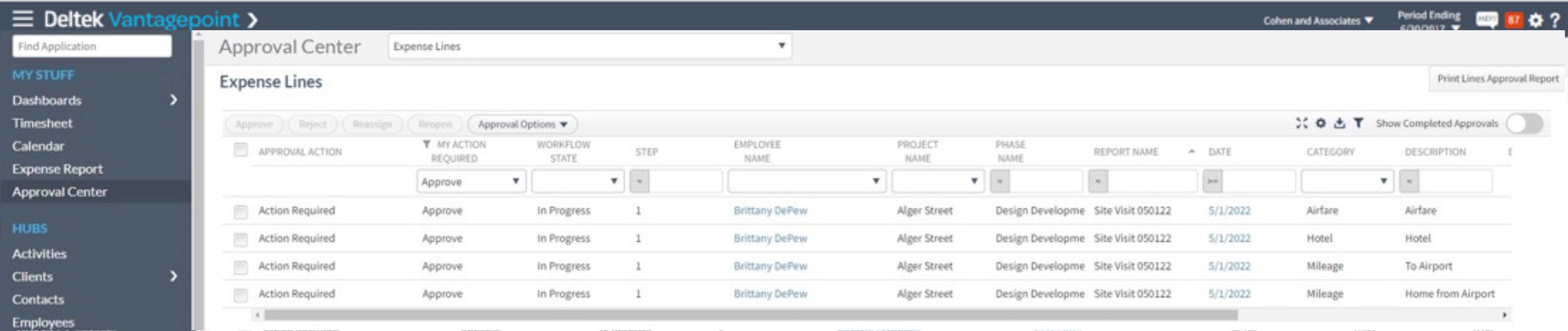
View Employee Absence Requests
Deltek Vantagepoint’s Approval Center has absence requests submitted by employees. An added benefit is that the approver can not only see each absence request but quickly review the time off remaining for each employee by clicking on his or her name. When clicking on the employee’s name, his or her Employee Card is displayed. From here, the supervisor can verify that the employee has enough hours to cover the time requested by clicking on the absence hours tab. This shows the current available balance by benefit type.
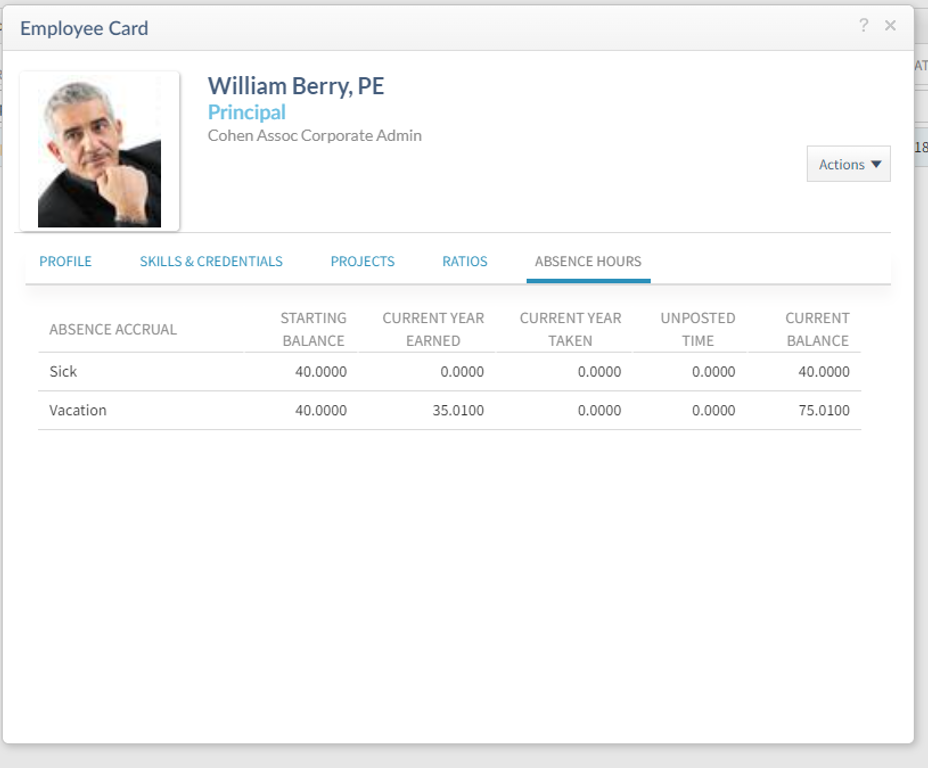
Absence requests can be approved individually by checking the box in the row and clicking Approve or all requests can be approved at once by checking the box at the top to select all and clicking Approve. Another way to approve all is to click the Approval Options button and select either Approve All, Reject All or Reassign All without checking any boxes.
At-a-Glance Absence Requests for Entire Firm
The supervisor can view the absence requests for the entire firm using the Absence Request Schedule. This shows all the absence requests that have been submitted, approved or rejected. The statuses are color-coded so the reviewer can quickly identify each type. Yellow is for submitted. Approved is in green and red is rejected. The non-working days are displayed in gray and the holidays are in blue. Users can scroll back in time or into the future using the left and right arrows accordingly. See the screenshot below.
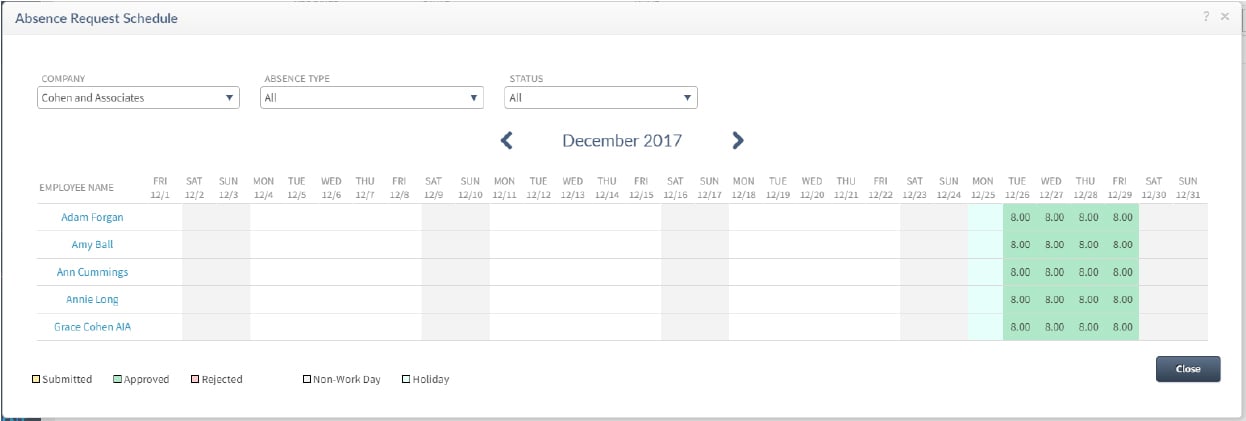
Keep the Professional Services Firm Approvals Moving
Using Deltek Vantagepoint’s Approval Center streamlines reviewing and approving vital business processes including timesheets, expense reports and absence requests. This fully integrated system reduces processing times and provides visibility into the status and conditions of these key areas. To see this in action, click below to watch the Powering Project Success with Deltek Vantagepoint – Approvals Center.
Subscribe Here!
Latest Posts
Posts By Category
- Professional Services (232)
- Technology Solutions (156)
- Deltek Vantagepoint (131)
- Deltek Vision (120)
- Building Business (114)
- Accounting (103)
- Project Management (102)
- CRM (76)
- Press Release (61)
- ERP (54)
- HR (53)
- Marketing (53)
- Client Relationships (48)
- Professional Services Firms (42)
- Deltek Clarity Report (27)
- Project Based Firms (26)
- Finance (24)
- Business Intelligence (21)
- A&E Firms (20)
- Support (20)
- Cloud (18)
- Employees (18)
- Deltek Talent (16)
- Video (16)
- Mobile (15)
- Communication (9)
- Deltek Insight (9)
- Mergers and Acquisitions (9)
- Data Visualization (8)
- Project Information Management (PIM) (8)
- Case Study (6)
- Executives (6)
- Information Technology (5)
- Driving Growth (4)
- Human Capital Management (4)
- business development (4)
- Artificial intelligence (AI) (3)
- Resource Management (3)
- THOUGHT LEADERSHIP (3)
- human resources (3)
- Connect Add-In (2)
- Contract Management (2)
- Deltek ProjectCon (2)
- Outsourced HR (2)
- Project Con (2)
- ProjectCon (2)
- Proposal (2)
- Change Management (1)
- Deltek + ComputerEase (1)
- Deltek Dela (1)
- Outsourced Accounting (1)
- SEO (1)
- password security (1)
Posts by Author
- Amanda McClain (3)
- Amanda Roussel (19)
- Amy Balassone (10)
- Aria Bounds (1)
- Bryce Crosby (1)
- Cate Phillips (9)
- Chris Simei (2)
- Cynthia Fuoco (3)
- Dale Busbey (5)
- Erin Haver (1)
- Evan Creech-Pritchett (24)
- Full Sail Partners (104)
- Gina Stamper (3)
- Heath Harris (4)
- Jake Lucas (3)
- Jeff Robers (1)
- Jennifer Renfroe (65)
- Jennifer Stevland (1)
- Jennifer Wilson (2)
- Jenny Labranche (4)
- Joel Slater (9)
- Kelly Duquette (2)
- Kevin Hebblethwaite (8)
- Kim Stamps (2)
- Lee Frederiksen (1)
- Lindsay Diven (41)
- Lisa Ahearn (6)
- Matt McCauley (4)
- Michael Kessler, PMP (17)
- Nia Collins (1)
- Nicole Temple (3)
- Peter Nuffer (5)
- Rana Blair (24)
- Rhiannon Schaumburg (4)
- Rick Childs (6)
- Ryan Felkel (85)
- Ryan Suydam (10)
- Sarah Gonnella (67)
- Scott Gailhouse (20)
- Scott Seal (12)
- Sean Keller (1)
- Sparsha Muppidi (1)
- Stephany Socha (2)
- Tasia Grant, PHR (16)
- Terri Agnew, CPA (11)
- Theresa Bowe (2)
- Theresa Depew (7)
- Timothy Burns (5)
- Wendy Gustafson (17)
- Wes Renfroe (15)
- Wesley Witsken (5)


