Full Sail Partners Blog
Easily Change Project Plan Dates and Hours with Deltek Vantagepoint
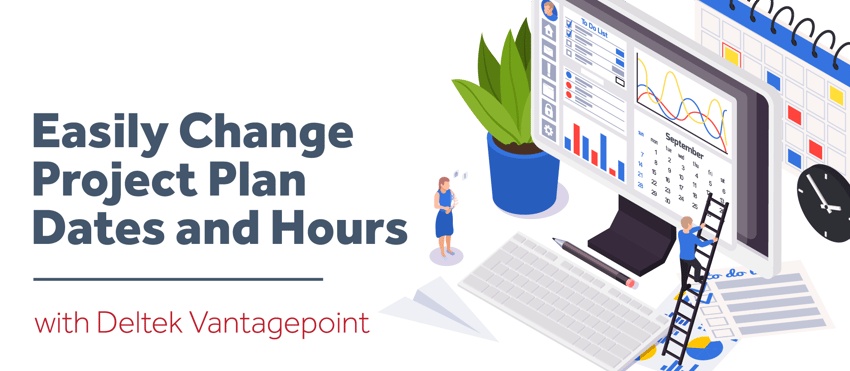
For professional services firms, projects often don’t go according to the original plan. This forces the project manager to spend time updating the project plan to reflect new project dates, adjusted hours, and resources needed to complete the project. With Deltek Vantagepoint, this doesn’t have to be a burden on the firm’s project managers. These changes are easily and automatically made, allowing the firm to focus on serving clients instead of constantly updating plans.
Typical Project-Based Firm Planning Scenario
Let’s say the Natural Sciences Building at Northwest project was originally scheduled to take place from January 2021 through September 30, 2021. The phases at the beginning were Master Planning and Project Management. Then the project goes on hold for a few months, which happens often for project-based firms. Now, the project is restarting with a new phase in a new date range. The project manager wishes to set a proper baseline on the original schedule, and then review the new plan against the baseline.
Let’s walk through each of these steps separately. Then, at the end, learn about how to see this in action.
Changing Project Plan Dates at Various Project Levels
Changing the plan dates is always the first step. To change the dates at a phase level, click the ‘kabob’ at the far right of the phase and select the Reschedule dialogue. Using this tool, users can shift the entire phase to the left or right or change the duration by dragging it longer or shorter.
For this example, the new duration for the Sustainability Planning phase will begin on March 1, 2021, and end on July 31, 2021. At this point, Vantagepoint will ask to replace the child dates – those dates of the individual resources beneath the phase. In this case, the answer is yes, replace child dates.
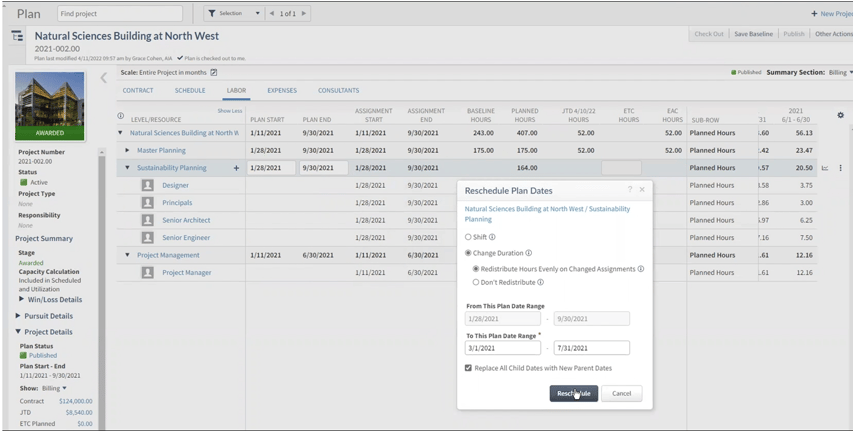
Another way to change dates is to go into the Schedule tab. When clicking on the phase to change, put it into edit mode. This will allow the user to simply drag it to the new dates and duration desired. Users can drag the bar right or left and/or hover over to get the bi-directional arrow to expand the duration. Again, the system will ask to replace the child dates or not.
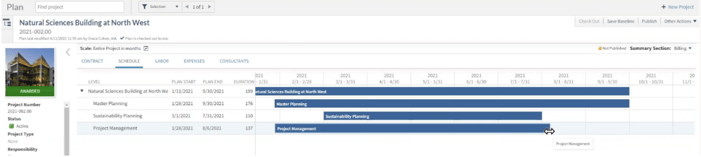
Redistributing the Planned Project Hours
Now that the project dates are correct, it is time to go to the Labor tab to work on the planned hours. Going back to the example, the master planning phase was scheduled to begin on January 28 and end on September 30. Its planned hours are 175, which matches the baseline, so no changes are needed.
However, on the Sustainability Planning phase, there are some changes needed because there are no baseline hours saved. The planned hours also look low. To look at this further, users can go into their grid settings and turn on different columns such as Contract and Planned Billing. Doing this, the project manager sees 164 hours, the planned value is coming up at $37,980 but the contract value is $65,000. This will be the first place to start changing planned hours.
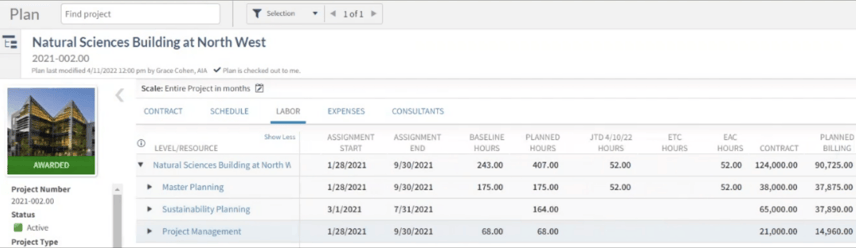
To do this, go to the phase level and select the ‘kabob’ at the end of the row. Select Redistribute Hours and Change Planned hours. For this example, the project will change those 164 hours to 275. Choose to do this for the entire assignment date range and spread hours evenly over the time period. By choosing to redistribute here, the project manager can now see that the planned hours are 275 and the value is calculated at $63,534 which is closer to the contract value.
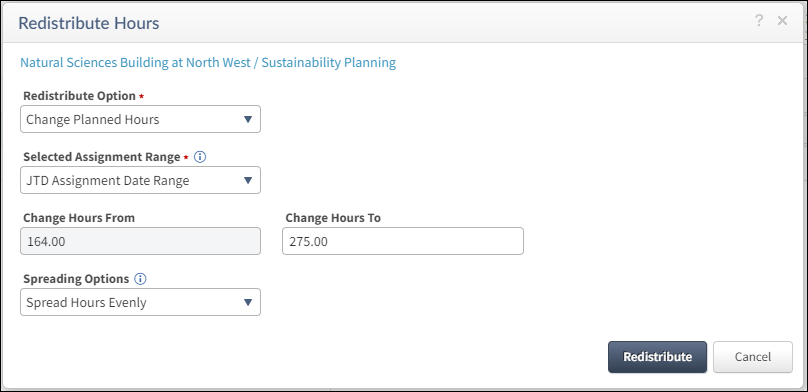
Setting a New Project Baseline
Now let’s plan forward or true-up this project plan. In the screenshot above, the master planning phase has a baseline of 175 hours, with 52 hours exhausted but only 77 hours remaining in the Estimate to Complete (ETC). The Estimate at Completion (EAC) hours is settling around 130 hours, and the project manager knows that the project will use most, if not all, of the 175 budgeted hours. So, the hours in the master planning phase will need to be redistributed using the ‘kabob’ at the end of the phase row. This will help push forward the hours and then allow the project manager to fine-tune them as the project progresses.
In the redistribute planned hours dialogue box, select the option to replace the planned with actual hours and replace those hours in total. Use the hours from the job to date (JTD) range, choose to spread the differences, and choose to spread both the positive and negative differences in the ETC assignment date range. Then choose to spread the hours evenly.
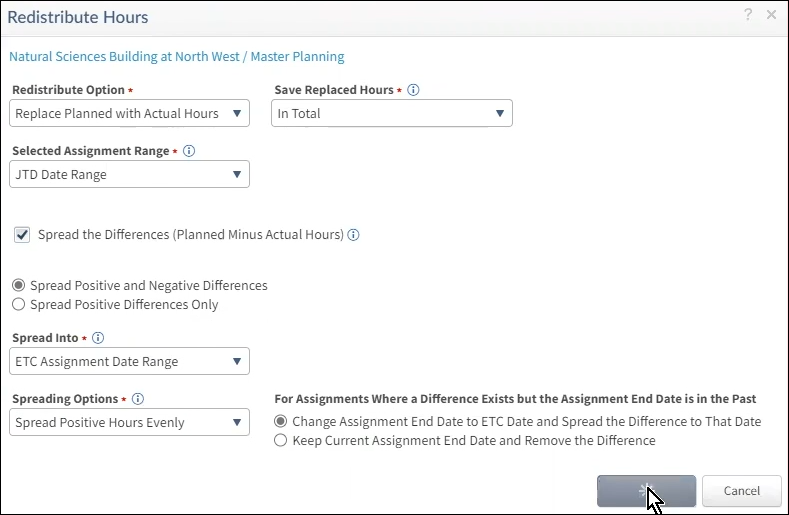
The project manager would do this for each phase that changes the duration or timeframe. Also, with this example, the project manager would make the changes for the sustainability and project management phases. Once those changes are made, the EAC billing is $104,000 and the contract value is $124,000, which looks like the project will perform rather well. The last step is to publish the plan and start working on the project.
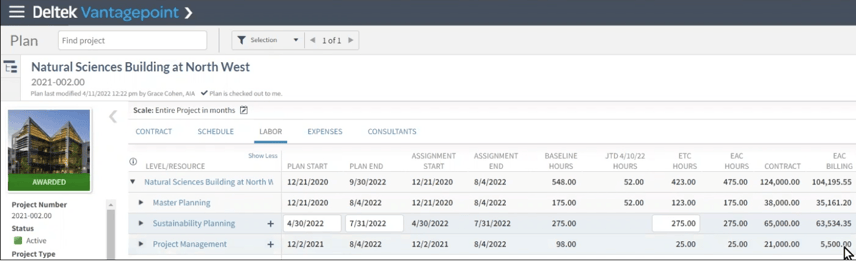
See Project Plan Changes in Action
While reading about how easy Deltek Vantagepoint makes it for project managers to adjust their project plans, seeing it in action is even better. Click the image below to watch a 16-minute demonstration to understand how Vantagepoint’s Resource Planning makes it very convenient to plan for unplanned project changes.
Subscribe Here!
Latest Posts
Posts By Category
- Professional Services (232)
- Technology Solutions (155)
- Deltek Vision (120)
- Deltek Vantagepoint (118)
- Building Business (113)
- Accounting (101)
- Project Management (94)
- CRM (74)
- Press Release (61)
- ERP (53)
- HR (53)
- Marketing (52)
- Client Relationships (48)
- Professional Services Firms (42)
- Deltek Clarity Report (27)
- Finance (23)
- A&E Firms (20)
- Business Intelligence (20)
- Support (20)
- Project Based Firms (19)
- Employees (18)
- Cloud (17)
- Deltek Talent (16)
- Video (16)
- Mobile (15)
- Communication (9)
- Deltek Insight (9)
- Mergers and Acquisitions (9)
- Data Visualization (8)
- Project Information Management (PIM) (8)
- Case Study (6)
- Executives (6)
- Driving Growth (4)
- Information Technology (4)
- business development (4)
- Artificial intelligence (AI) (3)
- Human Capital Management (3)
- Resource Management (3)
- THOUGHT LEADERSHIP (3)
- human resources (3)
- Connect Add-In (2)
- Contract Management (2)
- Outsourced HR (2)
- Project Con (2)
- Proposal (2)
- Deltek + ComputerEase (1)
- Deltek Dela (1)
- Deltek ProjectCon (1)
- Outsourced Accounting (1)
- ProjectCon (1)
- SEO (1)
- password security (1)
Posts by Author
- Amanda McClain (3)
- Amanda Roussel (19)
- Amy Balassone (9)
- Aria Bounds (1)
- Bryce Crosby (1)
- Cate Phillips (9)
- Chris Simei (2)
- Cynthia Fuoco (2)
- Dale Busbey (6)
- Erin Haver (1)
- Evan Creech-Pritchett (24)
- Full Sail Partners (104)
- Gina Stamper (2)
- Heath Harris (4)
- Jake Lucas (3)
- Jeff Robers (1)
- Jennifer Renfroe (64)
- Jennifer Stevland (1)
- Jennifer Wilson (2)
- Jenny Labranche (4)
- Joel Slater (8)
- Kelly Duquette (2)
- Kevin Hebblethwaite (8)
- Kim Stamps (2)
- Lee Frederiksen (1)
- Lindsay Diven (40)
- Lisa Ahearn (6)
- Matt McCauley (4)
- Michael Kessler, PMP (17)
- Nia Collins (1)
- Nicole Temple (3)
- Peter Nuffer (5)
- Rana Blair (22)
- Rhiannon Schaumburg (3)
- Rick Childs (6)
- Ryan Felkel (85)
- Ryan Suydam (10)
- Sarah Gonnella (67)
- Scott Gailhouse (19)
- Scott Seal (12)
- Sean Keller (1)
- Sparsha Muppidi (1)
- Stephany Socha (1)
- Tasia Grant, PHR (16)
- Terri Agnew, CPA (9)
- Theresa Bowe (1)
- Theresa Depew (7)
- Timothy Burns (5)
- Tom Vandervort (1)
- Wendy Gustafson (17)
- Wes Renfroe (15)
- Wesley Witsken (4)


