Know a Project’s True Profit with Deltek Vision Overhead Allocation Utility
 One of the main responsibilities of a project manager is managing the profitability of his projects. It is easy to look at hours charged to a project at billing rates minus the value of those hours at cost to see the gross profit of a project, but gross profit doesn’t give a true picture of profitability. Most firms prefer to look at net profit to measure the financial success of projects with net profit being hours at billing rates minus cost plus overhead.
One of the main responsibilities of a project manager is managing the profitability of his projects. It is easy to look at hours charged to a project at billing rates minus the value of those hours at cost to see the gross profit of a project, but gross profit doesn’t give a true picture of profitability. Most firms prefer to look at net profit to measure the financial success of projects with net profit being hours at billing rates minus cost plus overhead.
Luckily, Deltek Vision has a utility to accomplish just that – calculating net profitability on projects.
Overhead at a Glance
What is overhead? Overhead is an accounting term that refers to ongoing general business expenses, not including direct labor or expenses that are reimbursed to firms by clients. For example, business expenses like rent, health insurance and indirect labor are types of overhead expenses.
Overhead allocation must be configured in Vision and the utility must be run on a timely basis – usually at month end. Overhead allocation can give a true understanding of a project’s profitability.
Preparing Deltek Vision for Overhead Allocation
There are several decisions that need to be made during the configuration phase of setting up overhead allocation in Deltek Vision depending on the current configuration. First, the allocation scope needs to be determined. If the firm uses profit centers, additional configuration decisions will have to be considered. For example, if the firm has a “corporate” profit center, overhead may need to be distributed from the corporate profit center to the revenue producing profit centers.
Next, Vision offers two choices for the basis of applying overhead to projects - direct labor or the proration method. The direct labor method applies a multiplier that is used to determine every dollar of direct labor spent on a project. Vision uses the total overhead expense divided by total direct labor to determine the multiplier used when overhead allocation is run.
The multiplier method remains consistent if the same multiplier is in effect. Firms generally prefer the multiplier method because of its consistency. Additionally, project managers always know how much overhead is being applied to their projects. On the other hand, the proration method uses the firm’s actual, year-to-date indirect expenses. Since this method is based on actual indirect expenses, it will change month to month.
The Benefit of Using Overhead Allocation in Deltek Vision
Once overhead allocation has been run, there are several reports, including the project progress, office earnings and project summary, that when run at cost, will display overhead. Running the overhead allocation process will return a report detailing the amount of overhead applied to projects and the actual overhead rate of the firm. Not only does overhead allocation provide a clear understanding of the profitability of the firm’s projects, it also gives an indication of the firm’s overhead costs and the tools needed to increase profits.


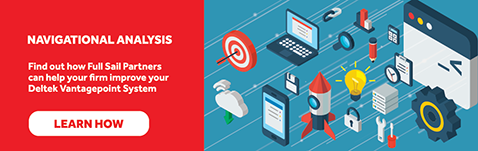
 Don’t be a headless chicken running around trying to get through the year-end process. Let’s review some considerations and tips to make your year-end close just a little easier.
Don’t be a headless chicken running around trying to get through the year-end process. Let’s review some considerations and tips to make your year-end close just a little easier.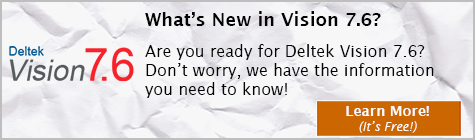
 You asked and Deltek listened. There are a number of new and exciting updates and features in Vision Version 7.6. Let’s see how Deltek Vision just got better!
You asked and Deltek listened. There are a number of new and exciting updates and features in Vision Version 7.6. Let’s see how Deltek Vision just got better!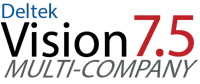 Sometimes it’s the simple things in life that excite me, but the improvements to the Multi-company feature in Deltek Vision 7.5 are exciting. If you’re not familiar with Vision Multi-company, let me provide you some background and
Sometimes it’s the simple things in life that excite me, but the improvements to the Multi-company feature in Deltek Vision 7.5 are exciting. If you’re not familiar with Vision Multi-company, let me provide you some background and 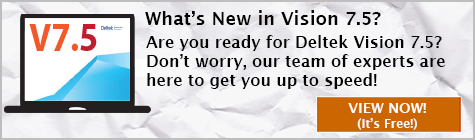
 According to
According to  Too many professional services firms looking to improve revenue and profit numbers are chasing this goal a bit myopically. Their logic sounds reasonable but comes up against a “theory vs. reality” wall: more money comes from higher utilization of resources, i.e. their consultants. So they put into place incentive programs that encourage their consultants to work more. Consequently, these consultants put in high numbers per week leading, too often, to burnout and turnover coupled with the often very ugly effect of lowering customer satisfaction, because the consultant has lower motivation for solving and higher interest in billing.
Too many professional services firms looking to improve revenue and profit numbers are chasing this goal a bit myopically. Their logic sounds reasonable but comes up against a “theory vs. reality” wall: more money comes from higher utilization of resources, i.e. their consultants. So they put into place incentive programs that encourage their consultants to work more. Consequently, these consultants put in high numbers per week leading, too often, to burnout and turnover coupled with the often very ugly effect of lowering customer satisfaction, because the consultant has lower motivation for solving and higher interest in billing. 

 conduct business in a currency other than US dollars? These and other questions should be addressed during the planning process and will help you determine if multi-company is a good fit your firm.
conduct business in a currency other than US dollars? These and other questions should be addressed during the planning process and will help you determine if multi-company is a good fit your firm. 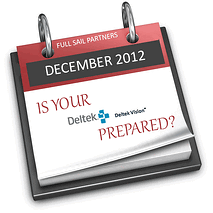 Year-end is always a stressful time of year, but it doesn’t have to be. As with everything else in the world of Accounting, planning and preparation is the key to a successful and stress-free year end.
Year-end is always a stressful time of year, but it doesn’t have to be. As with everything else in the world of Accounting, planning and preparation is the key to a successful and stress-free year end.