Top Firm-Wide and Project Performance Metrics for Project-based Firms
 In order to truly gain a holistic view of the organization, there are key financial ratios and indicators that project-based firms should focus upon at regular intervals. Some key project performance metrics need to be monitored on a real-time basis, or at least weekly, while others are more relevant on a monthly basis. Also, because firms must first win projects and engage in other activities that do not directly produce revenue, project-based firms should also regularly monitor firm-wide metrics.
In order to truly gain a holistic view of the organization, there are key financial ratios and indicators that project-based firms should focus upon at regular intervals. Some key project performance metrics need to be monitored on a real-time basis, or at least weekly, while others are more relevant on a monthly basis. Also, because firms must first win projects and engage in other activities that do not directly produce revenue, project-based firms should also regularly monitor firm-wide metrics.
We should not focus on a single metric but rather, should adopt a more comprehensive view and monitor a handful of key metrics. For example, firms might reach the target for their Net Effective Multiplier (NEM) and yet have too few revenue producing projects, too much overhead, and poor utilization rates.
Key Project Performance Metrics for Management
At a minimum, firms should monitor their Net Effective Multiplier (NEM) on a monthly basis. The NEM is calculated by dividing net services revenue by direct labor, which is the cost of labor charged to projects. Net service revenue is total revenue less direct cost (i.e., Direct and Reimbursable Consultants and Expenses).
Most firms would like to see a multiplier that is better than 3 times direct labor. In its recent AE Clarity Report for 2012, Deltek reported an average of 2.9 with top performing firms reporting 3.43.
One way higher performing firms achieve a better NEM is by assigning appropriate resources to their projects. More experienced resources are typically very productive, but their higher labor cost drives the NEM downward. Thus, it is important to assign the resources with the right level of expertise to complete the task at hand.
Some firms prefer to report and monitor the Realization Ratio in lieu of the NEM. The Realization Ratio is calculated by dividing net services revenue by direct labor at billing rates instead of cost rates. A target Realization Ratio would be greater than 1.
On at least a weekly basis, if not real-time, firms should monitor Project Estimate-to-Complete (ETC) and Estimate-at-Completion (EAC) values. ETC amounts are how much additional money must be spent from tomorrow through the end of the project to complete the work. EAC amounts are how much total money you expect to have spent at the end of the project. This is calculated as the job-to-date costs plus the estimate-to-complete costs. ETC amounts can be calculated simply by maintaining schedules. With a timeline defined, ETC amounts are simply future scheduled amounts at either cost or billing rates.
Best Practices Tips: To monitor ETC and EAC amounts in real-time, it’s a best practice to complete timesheets on a daily basis. Additionally, to establish a proper Project Work Breakdown Structure, subdivide a project into smaller more manageable components (e.g., phases and tasks) to maintain schedules and monitor these amounts. Ideally, EAC amounts will not exceed budgets but by monitoring these calculations weekly, firms are better able to keep projects on track and the work within scope.
Key Firm-Wide Management Metrics
Firms should monitor their utilization and overhead rates on a monthly basis, at a minimum. The Utilization Rate is calculated by dividing the cost of labor charged to projects by the total labor cost of the firm. In the early referenced Deltek's 2012 AE Clarity Report, the average employee utilization rate was reported as 59.8%. Excluding vacation, holiday, and sick time it was 65.4%.
Firms can improve employee utilization by setting realistic utilization targets, properly allocating resources, managing client expectations, and having employees monitor their performance against their target, real-time, while completing timesheets each day. The Overhead Rate is calculated by dividing total overhead (before distributions) by total direct labor expense. Typically, bonuses are excluded from overhead for this calculation.
 An interesting finding from Deltek’s AE Clarity Report was the average overhead rate for 2012 which was 161.6% with bonuses excluded and 175.7% with bonuses. Rates were not significantly different for higher performing firms suggesting they had achieved higher project profitability with better NEMs and better utilization rates.
An interesting finding from Deltek’s AE Clarity Report was the average overhead rate for 2012 which was 161.6% with bonuses excluded and 175.7% with bonuses. Rates were not significantly different for higher performing firms suggesting they had achieved higher project profitability with better NEMs and better utilization rates.
The bottom line is that there is no magic bullet but rather a handful of key project performance metrics firms should monitor at regular intervals to maintain profitability. Does your firm have a global view of your firm metrics? Schedule a demo today to see how Deltek Vision is an ERP specifically designed to provide access to these key metrics and many more.


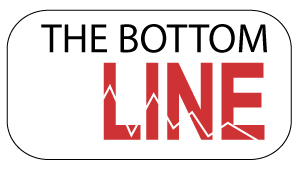 I was talking recently with a prospective client who observed that his firm had outgrown QuickBooks (QB). The conversation eventually led to a discussion of the advantages of ERP systems over back office accounting systems — which include not only efficiency gains, but strategic improvements as well.
I was talking recently with a prospective client who observed that his firm had outgrown QuickBooks (QB). The conversation eventually led to a discussion of the advantages of ERP systems over back office accounting systems — which include not only efficiency gains, but strategic improvements as well. 
 ERP – Enterprise Resource Planning is a system facilitating the flow of information between all business functions, from your Finance and Management Accounting to Project management, Client Relationship Management (CRM – see more below), Human Resources, Inventory and Purchasing.
ERP – Enterprise Resource Planning is a system facilitating the flow of information between all business functions, from your Finance and Management Accounting to Project management, Client Relationship Management (CRM – see more below), Human Resources, Inventory and Purchasing.  For many of us, the mere mention of cash basis is not unlike the old “fingernails on a chalkboard” – not something we want to hear. However, cash basis accounting need not be something that is left only to your CPA. Your Deltek Vision system can be set to easily track your transactions and financials on both an accrual basis and on a cash basis with minimal effort.
For many of us, the mere mention of cash basis is not unlike the old “fingernails on a chalkboard” – not something we want to hear. However, cash basis accounting need not be something that is left only to your CPA. Your Deltek Vision system can be set to easily track your transactions and financials on both an accrual basis and on a cash basis with minimal effort. 
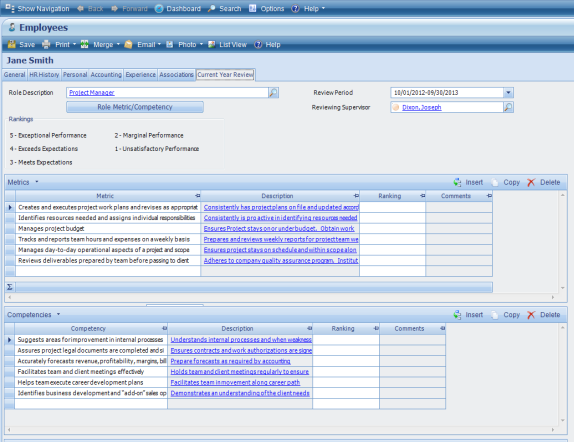
 conduct business in a currency other than US dollars? These and other questions should be addressed during the planning process and will help you determine if multi-company is a good fit your firm.
conduct business in a currency other than US dollars? These and other questions should be addressed during the planning process and will help you determine if multi-company is a good fit your firm.  As we come into the holiday season many of us in accounting face the coming season, not only with the joy of family and friends coming together, but with a sense of impending dread – YEAR END and TAX SEASON are looming – ugh - have another drink.
As we come into the holiday season many of us in accounting face the coming season, not only with the joy of family and friends coming together, but with a sense of impending dread – YEAR END and TAX SEASON are looming – ugh - have another drink.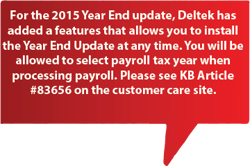 When to run
When to run Try this with a small group of invoices to start until you get the hang of it. Then expand to include all your invoices. This method not only saves you time and money (printing and mailing costs) in producing final invoices, but it also gets your invoice to your client sooner which can reduce your cash cycle days.
Try this with a small group of invoices to start until you get the hang of it. Then expand to include all your invoices. This method not only saves you time and money (printing and mailing costs) in producing final invoices, but it also gets your invoice to your client sooner which can reduce your cash cycle days.
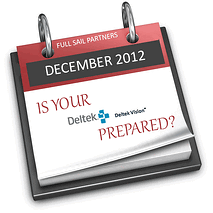 Year-end is always a stressful time of year, but it doesn’t have to be. As with everything else in the world of Accounting, planning and preparation is the key to a successful and stress-free year end.
Year-end is always a stressful time of year, but it doesn’t have to be. As with everything else in the world of Accounting, planning and preparation is the key to a successful and stress-free year end.