Advantages of ERP Systems... and Their Bottom Line Impact
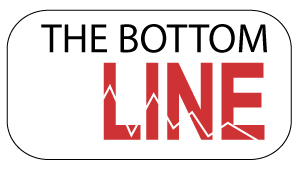 I was talking recently with a prospective client who observed that his firm had outgrown QuickBooks (QB). The conversation eventually led to a discussion of the advantages of ERP systems over back office accounting systems — which include not only efficiency gains, but strategic improvements as well.
I was talking recently with a prospective client who observed that his firm had outgrown QuickBooks (QB). The conversation eventually led to a discussion of the advantages of ERP systems over back office accounting systems — which include not only efficiency gains, but strategic improvements as well.
Being in the ERP implementation business, we hear a lot of customers express frustration over outgrowing QB, so I asked my prospect what it meant specifically for his firm. Off the top of his head, he named several pain points:
- First, their QB systems were disconnected, so there was no particular place where management could view financial performance overall, let alone broken out by project manager or client.
- QB could display AR for a specific client, but offered little in the way of project information regarding specific services or deliverables.
- Last but not least, correspondence for each client was buried in various public folders on the firm’s file server. To make matters worse, the correspondence trail was incomplete due to users’ not following the correspondence logging protocol.
After hearing these insights, plenty of examples came to mind of ways that even a small- to mid-size firm like his could benefit from an ERP system. I mentioned a few of the most basic advantages of ERP systems over back office accounting: the value of integrated data, open architecture and user customizations.
I also pointed out that thanks to the evolution of niche ERP systems, small firms CAN get the type of functionality that used to be available only to firms with deep pockets. In fact, it’s now quite easy to implement an ERP system that not only addresses the accounting function, but also facilitates the firm’s core processes and way of doing business.
The Need For Visibility
My colleague next mentioned how his firm actually had strong AR, and good visibility into its cash and cash management. The problem, he said, was that the organization lacked the visibility needed to help back office management play a more significant role in decisions affecting the firm as a whole. By the same token, it was difficult to get project managers more involved in the fiscal responsibility that goes with managing client expectations.
I pointed out that there were several other major advantages of ERP systems over basic accounting packages. The ERP concept excels at addressing the front end of the project life cycle, by facilitating tracking of projects and providing visibility. Specific examples include:
- Managing data obtained through the business development process
- Generating opportunity notifications and creating process flow through workflows and alerts to improve efficiencies and win rate
- Forecasting for opportunities and already-awarded projects regarding not only revenue, but staffing requirements as well
- Providing for audit trails of communication with clients, contacts and opportunities and supporting technical staff in the delivery of services under specific projects
- Facilitating communication with accounting early in the business development phase regarding terms, rates, related documents and specific contract requirements
- Integrating with desktop tools like Outlook, Word and PowerPoint to facilitate email communication and automate creation of proposal, estimating and contracting documents
I then suggested we establish a value proposition for the level of investment that would be needed at this critical juncture in the firm’s transition from QuickBooks. This is where my prospect’s eyes started to get big, as he saw how much time, factored by associated hourly costs, was being spent on efforts that an ERP system could automate.
We assessed values for each of the existing manual processes, and compared them with the reduced time and effort involved using the ERP approach. The resulting savings would go right to the firm’s bottom line. But as significant as those savings would be, I added, the real impact would come from the improved quality of the work environment, better communication with clients, and most importantly, increased opportunities for success.
See how today’s success-minded firms require a laser-like focus on strong project and financial management practices by downloading the whitepaper on Growth and Transition Strategies.


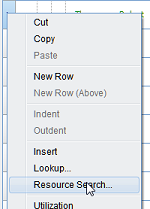
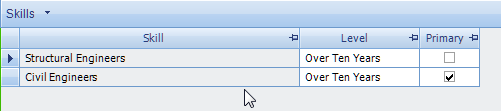
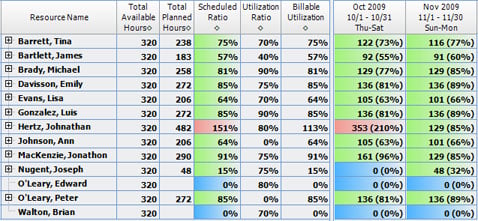


 So, you’ve heard about the new Vision Unleashed, Deltek Touch Time and CRM mobile applications and want your smartphone users to be able to utilize these applications to access Vision offsite. Perhaps you like the idea of your Vision users having the ability to work from home or abroad or maybe you think the new Navigator interface would be really helpful for project managers out in the field. However, you feel opening up Vision access from the web sounds kind of scary and you have questions. Is it safe? Is it expensive to set up? Is it hard to configure?
So, you’ve heard about the new Vision Unleashed, Deltek Touch Time and CRM mobile applications and want your smartphone users to be able to utilize these applications to access Vision offsite. Perhaps you like the idea of your Vision users having the ability to work from home or abroad or maybe you think the new Navigator interface would be really helpful for project managers out in the field. However, you feel opening up Vision access from the web sounds kind of scary and you have questions. Is it safe? Is it expensive to set up? Is it hard to configure?  For many of us, the mere mention of cash basis is not unlike the old “fingernails on a chalkboard” – not something we want to hear. However, cash basis accounting need not be something that is left only to your CPA. Your Deltek Vision system can be set to easily track your transactions and financials on both an accrual basis and on a cash basis with minimal effort.
For many of us, the mere mention of cash basis is not unlike the old “fingernails on a chalkboard” – not something we want to hear. However, cash basis accounting need not be something that is left only to your CPA. Your Deltek Vision system can be set to easily track your transactions and financials on both an accrual basis and on a cash basis with minimal effort. 
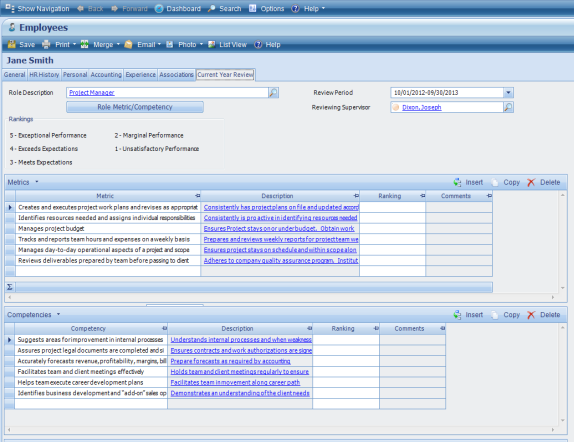
 conduct business in a currency other than US dollars? These and other questions should be addressed during the planning process and will help you determine if multi-company is a good fit your firm.
conduct business in a currency other than US dollars? These and other questions should be addressed during the planning process and will help you determine if multi-company is a good fit your firm.