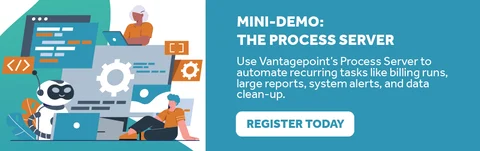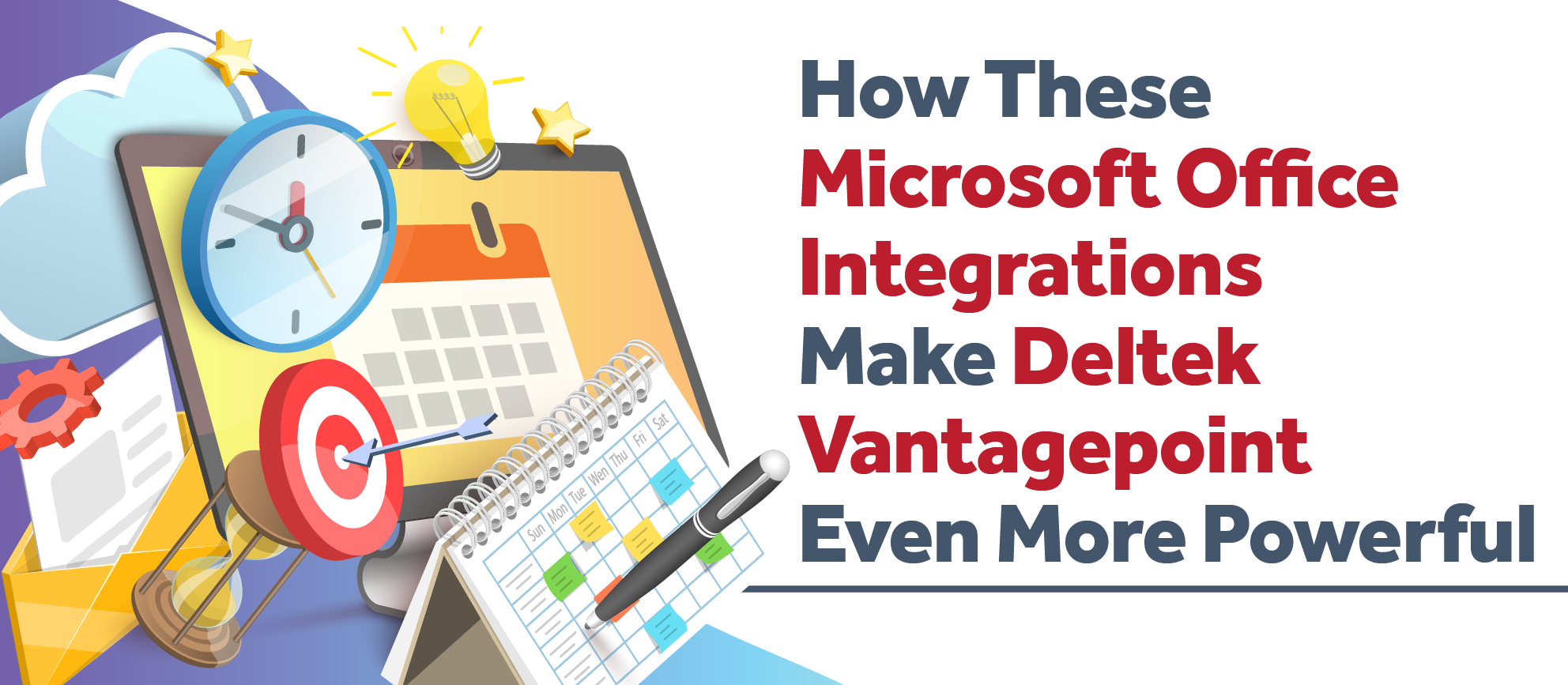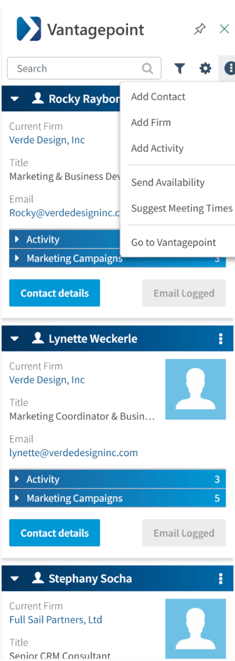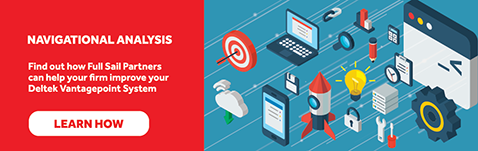Clean Your Dirty Data and Improve Data Integrity

You can smell it in the air—spring is here. And while most people are reaching for dusters and donation boxes, we’re over here thinking about a different kind of mess: your data. Yep, we’re talking about those outdated contact records, confusing project statuses, and duplicate entries multiplying like rabbits in your ERP system. 🐇
We get it. Data management isn’t the most glamorous task. But it is one of the most important—because clean data powers accurate reporting, better decisions, and ultimately, a more profitable firm.
Let’s dig into why data gets dirty (no judgment here), and more importantly, what your team can do to clean it up—and keep it clean.
Why Data Gets Dirty (Even When You're Trying Your Best)
Your firm isn’t doing anything wrong—data just naturally decays over time. People change jobs. Projects wrap up. Opportunities stall out. And if you’re using a system like Deltek Vantagepoint, where multiple team members can enter or edit data, those inconsistencies can stack up fast.
Some common culprits:
- Contacts that left the company three years ago (but you’re still emailing them… awkward)
- Projects marked “active” that haven’t had billable time since 2022
- Custom fields created with good intentions but never used consistently
- Multiple definitions of statuses like “inactive,” “on hold,” or “archived” floating around your team like urban legends
Sound familiar? Yeah, we thought so. Let’s fix it. 🔧
Step 1: Define Decision Points 🔍
Before you start cleaning, take a minute to figure out what needs attention and how you’ll make decisions. Otherwise, you’ll waste time spinning your wheels—or worse, accidentally delete important info.
Start by identifying the fields you want to review. Let’s take project records, for example. You might want to evaluate:
- Project Status
- Last billed date
- Assigned project manager
- Client contact information
Ask yourself:
- What makes a project “dormant” vs. “inactive”?
- Should we dormant projects that haven’t had activity in over 12 months?
- What criteria can we search by to build a clean-up list?
Example: Run a search for all active projects that haven’t had time billed in the past 90 days. That’ll give you a short list of projects to investigate. Maybe some need to be marked as inactive or maybe even dormant. Maybe others are still technically open but should’ve been closed out months ago. Whatever the case, narrowing the list makes it manageable.
Step 2: Standardize Everything ✏️
Inconsistent data doesn’t just look messy—it creates reporting nightmares. Imagine running a report on “Dormant Projects,” but half the team labeled them as “Inactive.” That data’s not helpful—it’s confusing.
So, this is your opportunity to:
- Clean up dropdown options that aren’t in use
- Create a shared glossary of field definitions
- Use tooltips in Vantagepoint to help users enter data correctly
💡 Pro Tip: Review custom fields and user-defined labels. If something hasn’t been used in a year—or if it’s being used inconsistently—either standardize it or remove it.
Also, talk to your teams. Ask them how they actually use the system. Sometimes the data structure doesn’t match real-world workflows, and that’s where inconsistencies creep in.
Step 3: Automate Where You Can 🤖
Once the clean-up is done, set up some automation to help keep things tidy moving forward. In Deltek Vantagepoint, that could mean:
- Workflows that trigger an alert when a project hasn’t been updated in 6 months
- Dashboards that highlight missing key fields like contact phone numbers or opportunity stage
- Scheduled reports that flag records needing review—like unassigned project managers or expired client emails
Example: Let’s say you want project managers to review project statuses quarterly. Create a workflow that sends a reminder on the first of each quarter to check and update their projects. Boom—ongoing accountability without manual chasing.
Step 4: Assign a Cleanup Crew 🧽
Let’s be honest—if everyone owns data integrity, no one really owns it. Designate specific people or roles to be your data gatekeepers. This doesn’t mean they do all the work, but they’re the ones ensuring standards are followed and reviews are happening.
Ideas for building a data integrity plan:
- Assign a Data Champion for each department (Marketing, Accounting, Project Management)
- Create a monthly or quarterly data audit checklist
- Host a “Data Day” once a quarter—throw in some snacks and make it a team effort 🍩
And yes, this might mean investing time and people up front, but the payoff is massive: more trust in your data, faster reporting, and less stress when leadership asks for a metric yesterday.
Bonus Tip: Start with What Hurts the Most 😣
You don’t have to fix everything at once. Start with the areas that cause the most frustration:
- Is your CRM full of dead contacts? Start there.
- Struggling to run accurate pipeline reports? Review opportunity stages.
- Marketing getting bouncebacks from email blasts? Clean up email addresses.
Small wins lead to momentum—and momentum leads to lasting change.
Final Thoughts: Clean Data = Clear Decisions
If your data is a hot mess, you're not alone—but you can do something about it. By defining clear decision points, setting standards, automating what you can, and assigning real people to own the process, you’ll give your ERP system a much-needed refresh.
And hey, if your team needs help figuring out where to start or how to set up those automations in Deltek Vantagepoint—we’ve got your back.
📩 Let’s clean up that hot mess together. Contact us to schedule a data integrity consult with one of our friendly experts.
Because nothing feels better than a database that’s as fresh and clean as your spring wardrobe. ✨