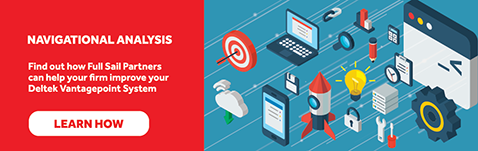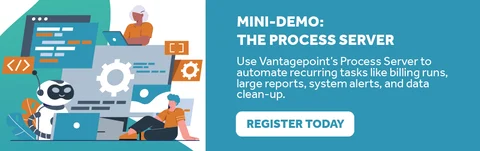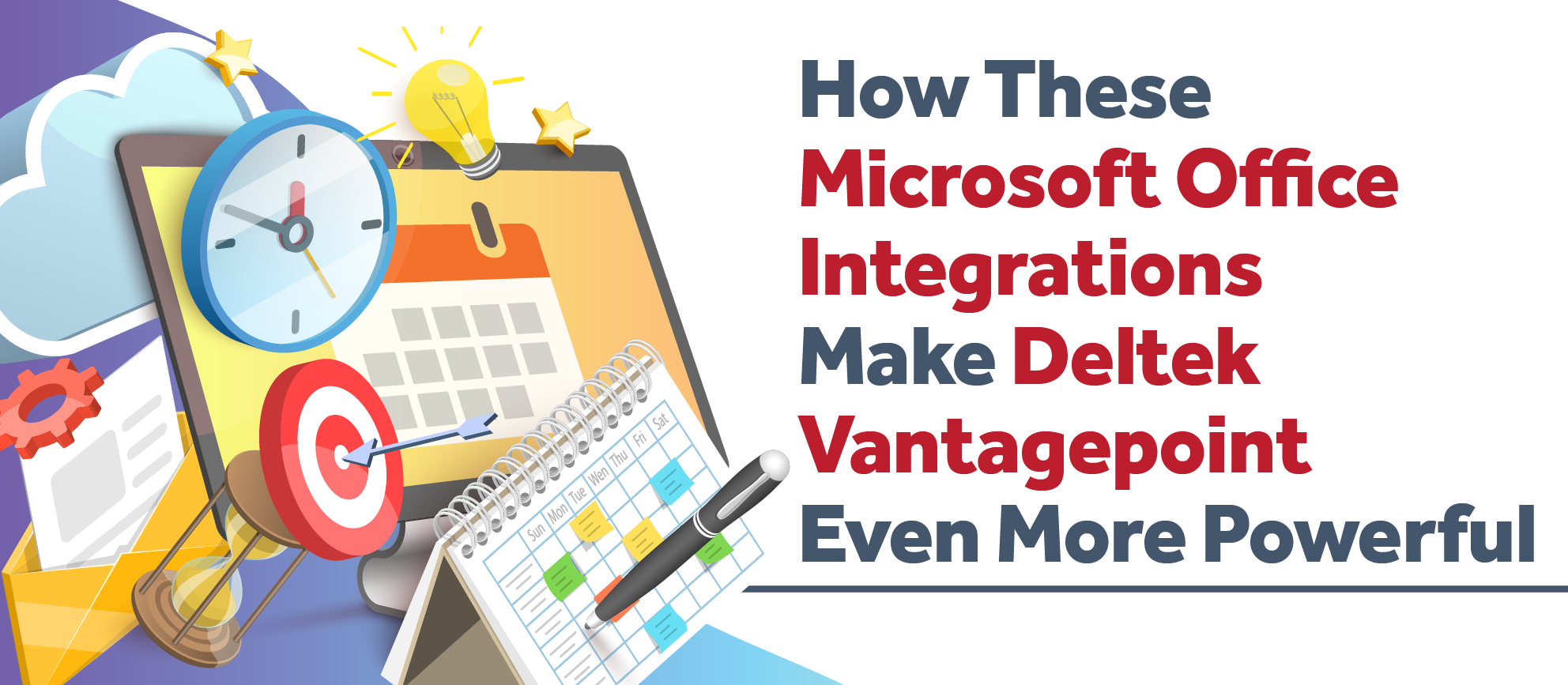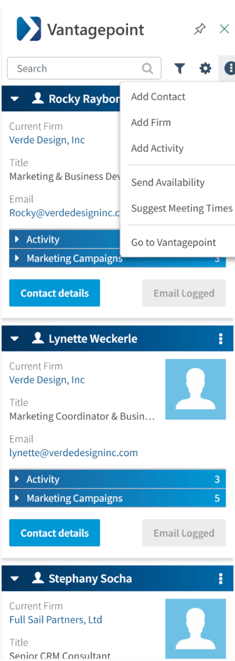Reliable AI is the Secret Sauce to Supercharging Vantagepoint

Let’s be honest—AI is everywhere right now. And while that’s exciting, it can also be frustrating. Because when it comes to using AI tools to actually get real work done inside Deltek Vantagepoint, most firms are either just dabbling… or getting burned.
Here’s the thing: AI is only helpful if it’s reliable. Otherwise, it’s just a very confident tool giving you half-right answers.
I’ve been building AI applications since generative AI first exploded onto the scene. And now, as an AI Developer at Full Sail Partners, I’m taking that experience and putting it to work for project-based firms like yours. Whether it’s out-of-the-box tools like ChatGPT or custom-built AI inside Informer and Vantagepoint, the goal is simple: make your life easier, your insights faster, and your decisions better.
Let’s talk about how we actually make that happen.
Why Most AI Tools Fall Short
A lot of AI out there is like an enthusiastic intern on their first day—well-meaning but not quite ready to be left unsupervised.
You ask a vague question, and the AI gives you something that sounds useful… but it’s either way off base or completely made up. Yep, that’s a thing—AI hallucinations. And in the world of project financials, that’s a pretty big red flag.
Unreliable answers lead to wasted time. Bad data leads to bad decisions. And if you’ve got deadlines and KPIs on the line, that’s a risk you can’t afford.
The Two Core Principles That Make AI Reliable
In my work developing AI tools that play nicely with Vantagepoint, I’ve focused on two big ideas:
1. A Window into the Facts
Most AI tools give you an answer and then ask you to just… trust it. Not great.
Instead, we build AI that shows its work. When you ask a question, you don’t just get an answer—you get the data behind it. You can click to verify, dive deeper, and understand exactly how the AI came to that conclusion. It's like a GPS that tells you why it picked that route, not just where to go.
This is built directly into our Informer AI Assistant, which works inside Microsoft Teams and pulls data from Vantagepoint.
2. Reliability Training
Making AI trustworthy takes more than good intentions. It takes practice—and the right techniques. Here are three I use all the time (and you can too):
- One-Path Prompting: Ask one clear, specific question. No vagueness. No contradictions. Just a straight line from question to answer.
- Problem Expansion: Break big, complicated asks into smaller pieces. Think about how you’d delegate to a new employee—you wouldn’t say “solve all our issues.” You’d say “check this one report and flag anything unusual.”
- AI University (for developers): This one’s for the builders out there. Train your AI to be really good at one thing. Not everything. Just one thing, and let it do that extremely well.
By building these techniques into our AI tools, we make sure the end result is actually useful. So useful, in fact, that most users don’t even need to think about the tech behind it. It just works.
So, What Does This Look Like in Real Life?
Here’s an example: You’re in Microsoft Teams and you need to check whether a project is running over budget.
Instead of logging into Vantagepoint, clicking through dashboards, pulling reports, and second-guessing yourself—you send a single message to our AI assistant.
A few seconds later, you’ve got a clear, accurate answer, complete with the source data. Want to drill down further? One click and you’re in Informer, seeing the full picture.
No app-switching. No spreadsheet spelunking. Just one question, one answer, and a whole lot of time saved.
Why This Matters (to You, Right Now)
Whether you’re a PM, a marketer, or a firm executive, the common thread is this: you need good data, fast.
Reliable AI changes the game.
It helps you stop guessing.
It gives you time back.
And it turns your mountain of Vantagepoint data into real, usable insights—without you doing all the heavy lifting.
Want to See It for Yourself?
If this got your wheels turning, I’d love to show you more. I’m hosting a live webinar on Wednesday, May 14 at 1pm ET, where I’ll walk through exactly how we’re using these principles to build real, working AI tools for Vantagepoint.
We’ll look at both out-of-the-box tools you can start using today and custom-built solutions that can save your firm serious time and effort.
If you’ve been curious about AI—but skeptical—it’s the perfect session for you.