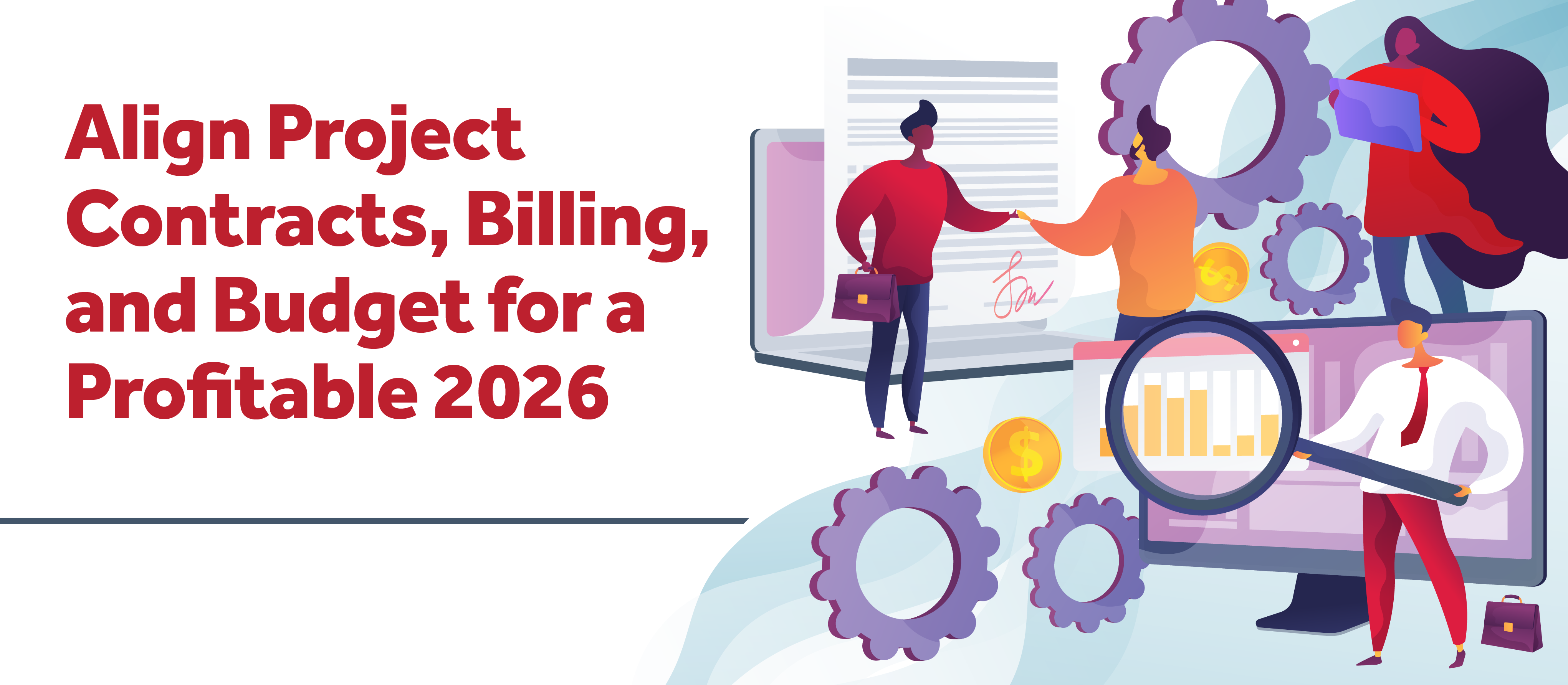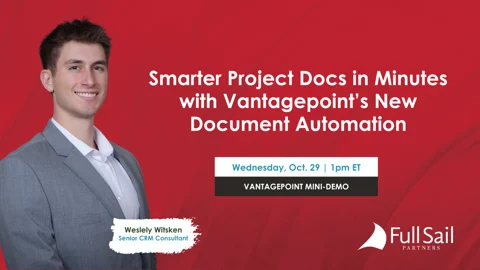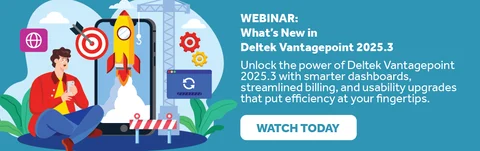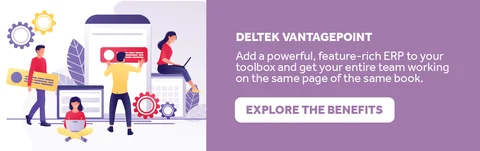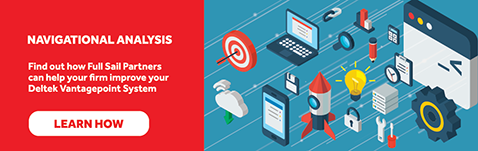Our Crew's Top Takeaways from Deltek ProjectCon 2025
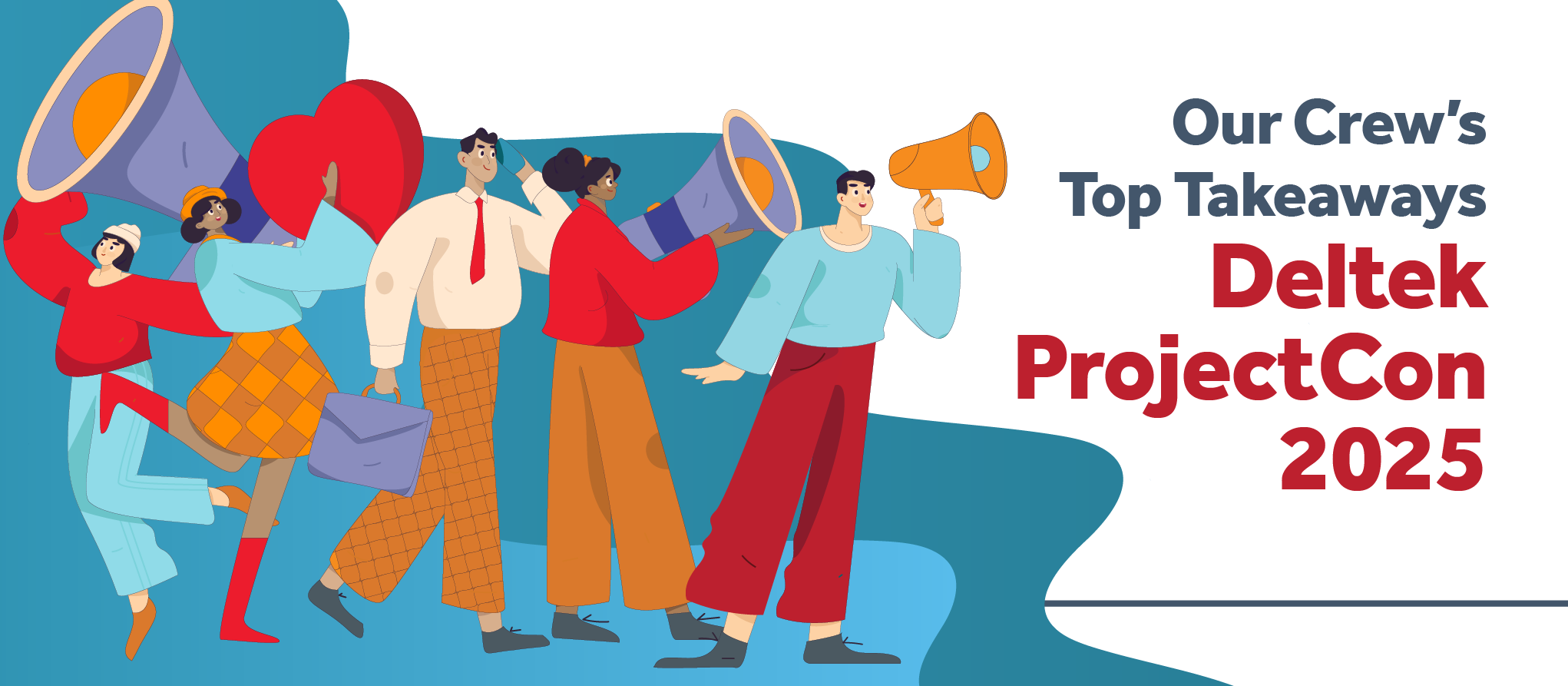
Denver did not disappoint. Between the mountain views, the packed keynotes, the nonstop conversations, and the surprise announcements (hello, Elevate 2027 👀)…this year’s ProjectCon was easily one of the most energizing yet.
Our Crew came home buzzing with insights, inspiration, and a whole lot of renewed excitement for where Deltek Vantagepoint is heading. Here’s what stood out most.
🚀 ProjectCon Becomes Elevate — and Moves to 2027
Shared by Sarah Gonnella
The biggest announcement of the week: Deltek ProjectCon is officially rebranding to Deltek Elevate and will next be held March 8–10, 2027 in Nashville, TN.
Cue the confetti. 🎉
For years, users have requested two things:
✔️ A name that sounds more modern and inspiring
✔️ A date that isn’t during the craziest time of year
Deltek listened.
“I love the name Elevate. And I love that the new date gives clients an entire year to focus on moving from Vision to Vantagepoint,” Sarah shared. “This change genuinely reflects Deltek paying attention to what firms need.”
We couldn’t agree more.
🤖 AI Isn’t the Future—It’s Right Now
Insights from Lindsay Diven, Scott Gailhouse & Wesley WitskenAI took center stage this year, and each of our Crew members walked away with something different.
Human-Centric Marketing in an AI World
Lindsay captured one of the keynote’s biggest takeaways:
“2026 will be the year of AI agents, but marketing will actually become more human-centric. More authenticity. More in-person events. More small-group connection.”
This aligns perfectly with what we see across AEC firms: technology is accelerating, but relationships still drive results.
Overcoming AI Intimidation
Scott arrived hesitant about AI…but left empowered.
“Before the conference, AI was intimidating. But after hearing it in almost every session, I feel a lot more comfortable—and our clients will too.”
From a fear factor to a confidence boost. That’s the magic of ProjectCon.
New AI Innovations Inside Vantagepoint
Wesley, our CRM and proposal automation expert, was fired up about what’s coming:
“I’m excited about the AI advancements in Go/No-Go, potential proposal generation directly in Vantagepoint, and new updates to document automation—especially for creating resumes in the Employee Hub.”
Proposal people everywhere just exhaled. 😅
📊 Data at Your Service: A Big Win for Large Firms
Shared by Sparsha Muppidi
One of the most talked-about tech previews was Data at Your Service, Deltek’s new offering that connects Vantagepoint to a Snowflake data warehouse and then to any third-party tools.
Sparsha summed it up perfectly:
“It’s really exciting—especially for firms with 250+ employees. This gives clients new options to analyze data and make better business decisions.”
More data freedom = more business intelligence = more confident leadership.
Yes, please.
⛷️ Lessons in Resilience from Lindsey Vonn
Shared by Sarah Gonnella
Olympic legend Lindsey Vonn brought the inspiration this year. When asked how she manages risk on the slopes, she said:
Focus on what you can control. Prepare for what you can’t. Learn from every run. And release the rest.
It’s a message every project-based firm needs tattooed somewhere visible.
Projects are unpredictable. Clients shift. Staffing changes. Scope evolves. But preparation + mindset = resilience.
Lindsey could have been talking about project management.
🤝 The Best Part of ProjectCon? Easy: The People.
Shared by Kim Stamps
Amid all the announcements and innovations, Kim reminded us of the heart of this conference:
“My favorite part is seeing the clients I talk to all year. I love meeting them, hugging them if they’re huggers, shaking their hand, and just connecting face to face.”
If you stopped by our booth, chatted with us in the hallways, or joined us at the Mile High Mixer — thank you. Getting to connect in person is what keeps us coming back year after year.
📈 Wrapping Up: What This Means for 2026 & Beyond
This year’s ProjectCon was a turning point.
Here’s what we’re taking into the new year:
✨ AI will accelerate—but human connection will matter more than ever
✨ Data access and visibility are getting better for firms of all sizes
✨ Vantagepoint is becoming smarter, more automated, and more flexible
✨ The industry is shifting, and Deltek is shifting with it
✨ And in 2027, we’ll all be reuniting at Elevate with a full year of transformation behind us
Our Crew will be sharing their favorite sessions, tools, stats, and strategies in upcoming posts from now until the end of the year—so stay tuned.
Denver, you were incredible.
ProjectCon, you outdid yourself.
Elevate, we’re coming for you. 🏔️✨





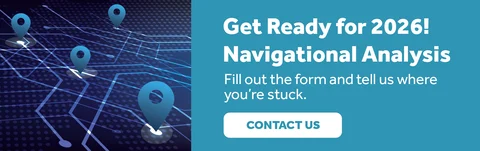
 As architecture and engineering (A&E) firms look ahead to 2026, one theme stands out above all others: planning isn’t just about winning projects — it’s about delivering them successfully.
As architecture and engineering (A&E) firms look ahead to 2026, one theme stands out above all others: planning isn’t just about winning projects — it’s about delivering them successfully.